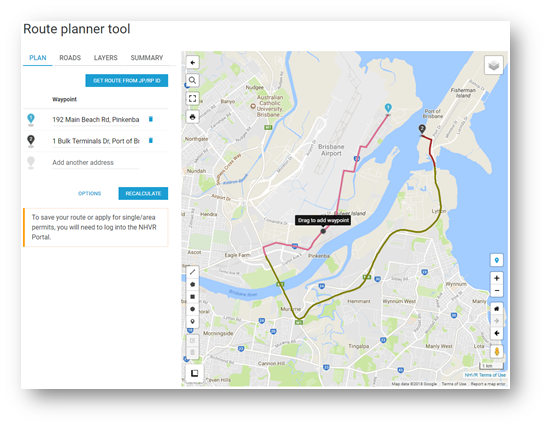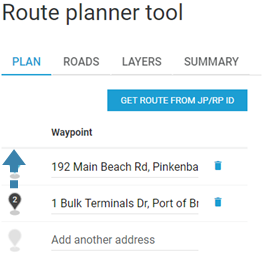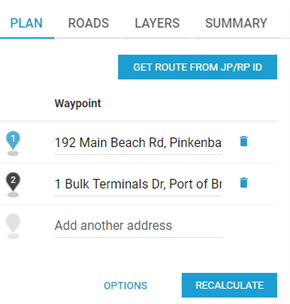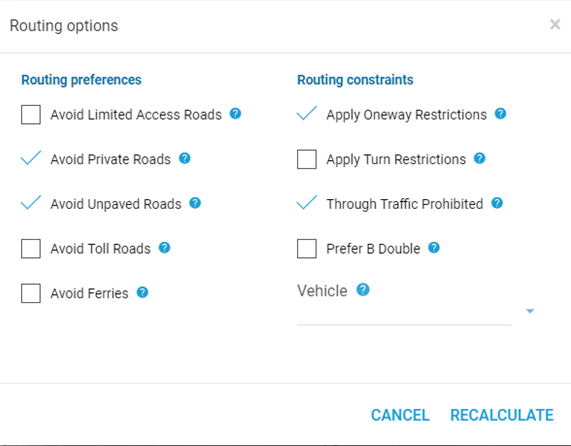Route Planner - Map a New Route
Create a Route
Click on the PLAN tab to display waypoint fields.
- Enter the starting address into the first waypoint field and a numbered point will be placed on the map. Continue for each new waypoint.
Waypoints can also be added manually by selecting the waypoint icon , then clicking on the map to place.
Waypoint drop-pin is blue when on and black when off
Amend a Route
Once a route is created, the order of waypoints can be changed by selecting and dragging to the required position in the list.
The route can also be amended by selecting the route on the map. Drag to move the route on the map, which will create a new waypoint.
Existing waypoints can be moved on the map. Select and drag the numbered drop-pin to the new location.
Change Route Options
Select OPTIONS to apply Routing preferences and routing constraints to the route.
A pop-up box will open with options that can be checked on or off. This will impact the roads travelled.
Hover over the question mark icon will display a brief description of the preference/ constraint.
Select Recalculate to apply the changes.