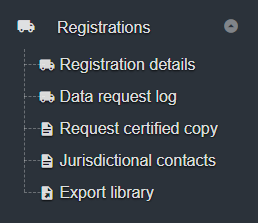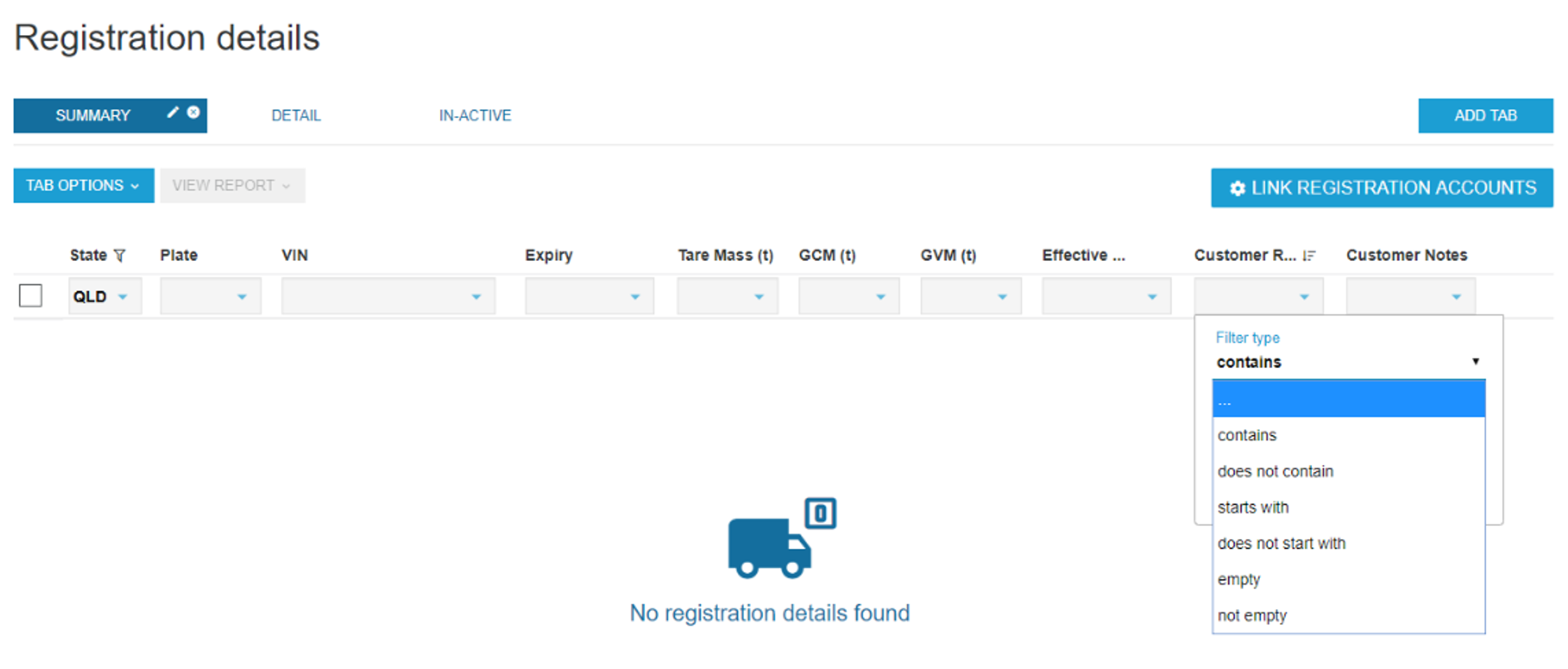/
Customer Reference and Notes
Customer Reference and Notes
This is a user requested feature. Information included in these fields is added by the customer and for their use only.
Navigate to Registrations > Registration details
If using Customer Reference or Customer Notes for the first time, you will need to add these columns to display in the table view. See Navigate around Registration details.
Customer Reference
(up to 120 characters including spaces)
- Select the registration record and click to open.
- Under Update registration > Registration Tab, add a label to a registration record using the Customer Reference Field.
- Save and return to the table view.
- Now, you can filter your registration information using any of the key words you added in the Customer Reference (see Using filters on tables).
Try and use consistent key words across the registration records so that the search function returns all of the correct records. For example the key word result (truck) will not display if you add an 's' on some of the labels (trucks).
Customer Notes
(up to 5000 characters including spaces)
- Select the registration record and click to open.
- Under Update registration > Registration Tab, add notes to a registration record using the Customer Notes field.
- Save and return to the table view.
- Now, you can filter your registration information using any of the key words you added in the Customer Notes (see Using filters on tables).
Some examples of how you may wish to use either of these field include:
- Add depot or location details
- Include driver detail
, multiple selections available,
Related content
Navigate around Registration details
Navigate around Registration details
More like this
Registration Reports
Registration Reports
More like this
Tables and tabs
Tables and tabs
More like this
Registration Account Links
Registration Account Links
More like this
Release 4.2.0 - December 2018
Release 4.2.0 - December 2018
More like this
Registration shares
Registration shares
More like this