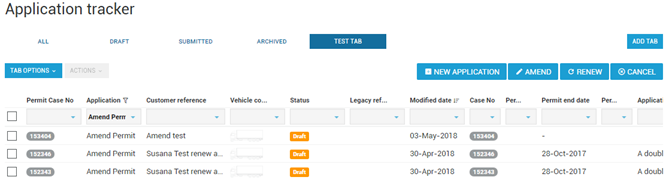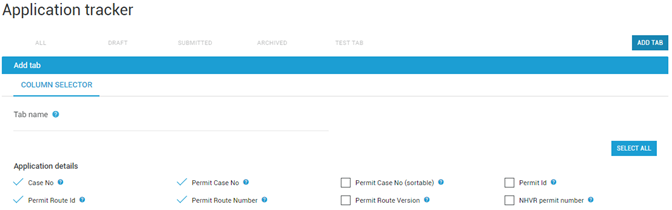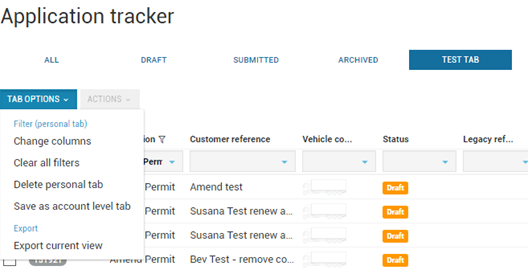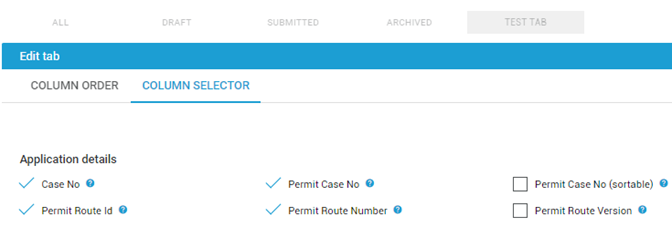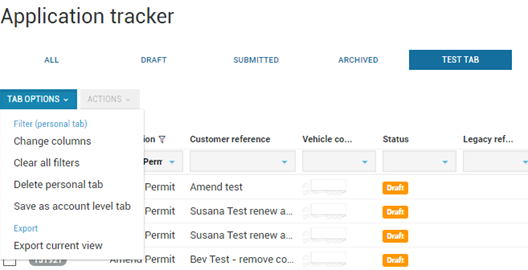Tables and tabs
What are tables?
Tables are used in the NHVR Portal to display information related to:
1) Vehicle configurations
2) Application tracker
3) Case tracker
4) Payment reports
5) Registration details.
While the screen view and field names change depending on the section of the NHVR Portal you are using, how the tables work will not change.
The following screenshots relate to the Application tracker, however the step-by-step can apply to any table.
What are tabs?
Tabs are the way you can create a custom view of the available information.
Select Add Tab from the list view.
- Name the custom tab.
Check the boxes of the required columns. There are some default columns selected on every new tab, uncheck any that are not required.
Click Apply.
- The new custom tab will appear at the top of the screen.
Click Tab options to change filters or Export the current view to a CSV file.
If you have a large number of columns, use the scroll bar at the bottom of the screen to view.
For users with Administrator permissions, you can also create account level tabs which then display this tab for all users of the account. To prevent users from personalising the account level tab, click tab options again and this option will display.
Editing a custom tab
- Navigate to Tab options, select Change columns.
- Click the up/down arrows to change the column order.
- Click the bin icon to delete the column.
Navigate to Column selector to add more columns.
Deleting a custom tab
Navigate to the custom tab.
Select Tab Options.
- Select Delete personal tab or Delete account tab.