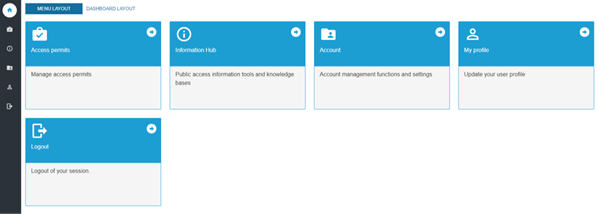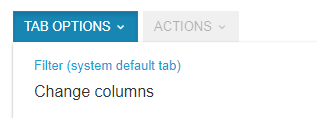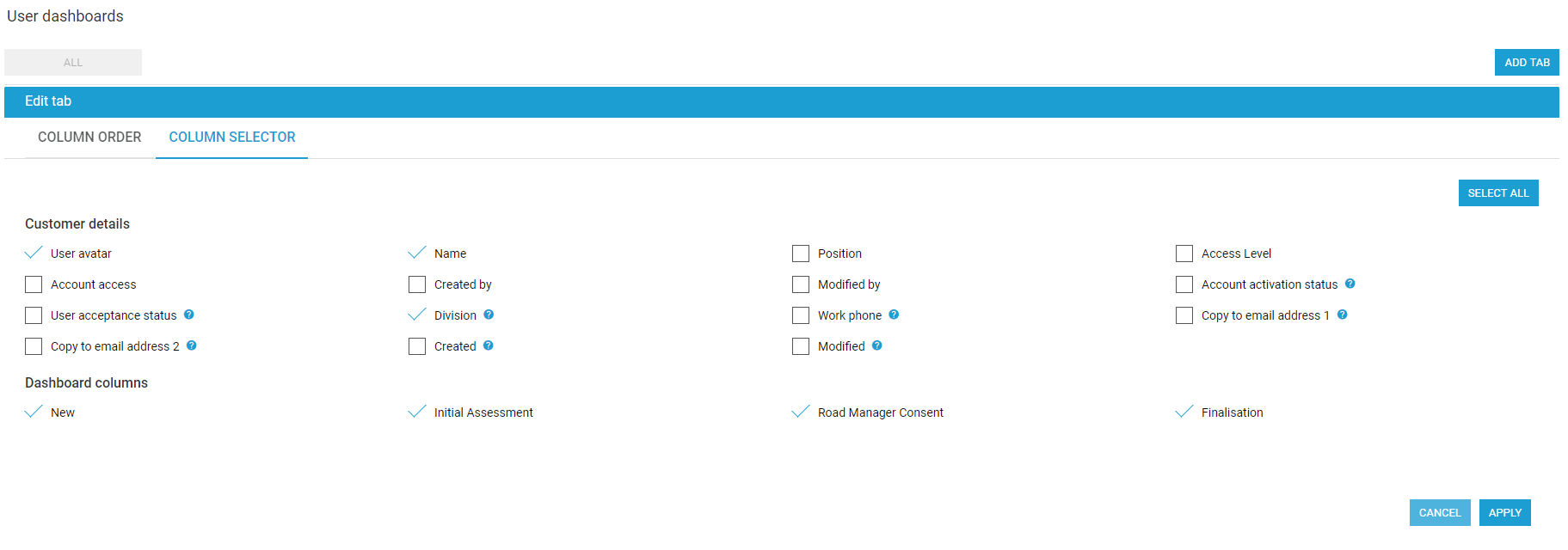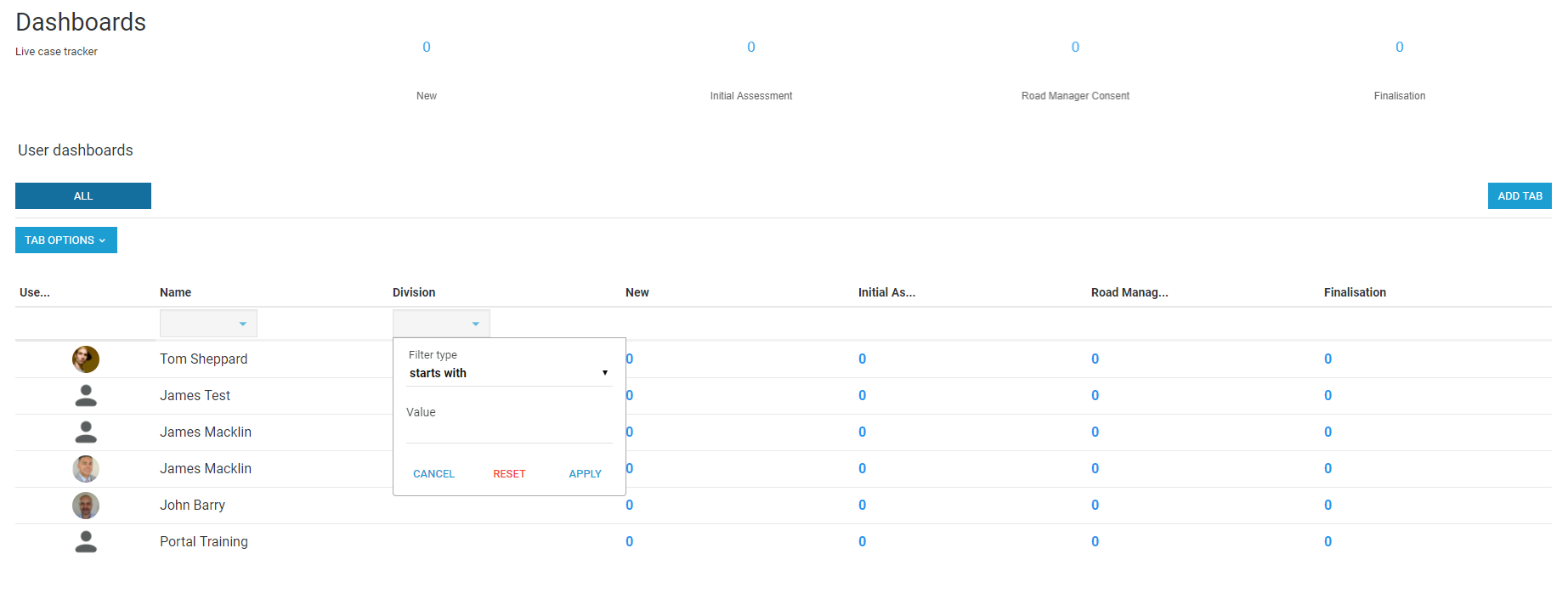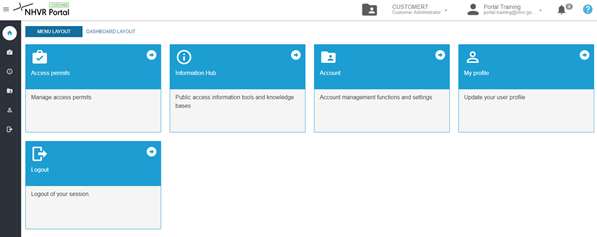/
Layout Tabs
Layout Tabs
You can choose how you prefer to navigate around the Portal.
Dashboard Layout Tab
- Select the Dashboard Layout to display a custom view of your Cases and Notifications.
Customising Dashboard Layout
- Select Reports > Dashboard.
- Add columns to the existing table by selecting TAB OPTIONS > Change columns. Then on the COLUMN SELECTOR tab, tick the checkbox against the column you wish to add and click APPLY.
- Or for regular reporting, use ADD TAB on the right to create a new table by again using the COLUMN SELECTOR.
Then sort table values by the columns to display the required reporting.
Menu Layout
- Select the Menu Layout to display the Tile Navigation, where you can select the key function areas and click through to open.
, multiple selections available,
Related content
Home Screen
Home Screen
More like this
Run reports using the Dashboard
Run reports using the Dashboard
More like this
Create a Custom Dashboard Tab / Report
Create a Custom Dashboard Tab / Report
More like this
Tables and tabs
Tables and tabs
More like this
Use tables in Case Tracker
Use tables in Case Tracker
More like this
Navigate the Home Screen
Navigate the Home Screen
More like this