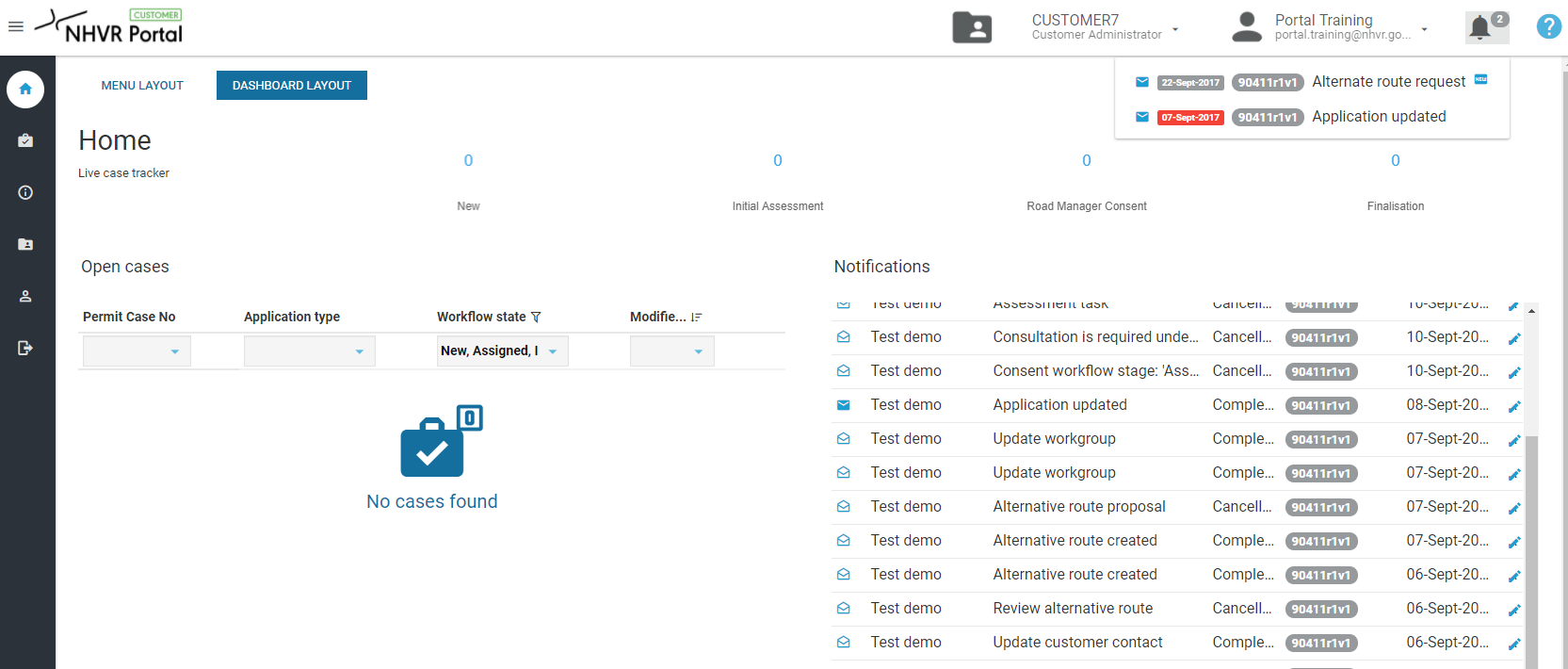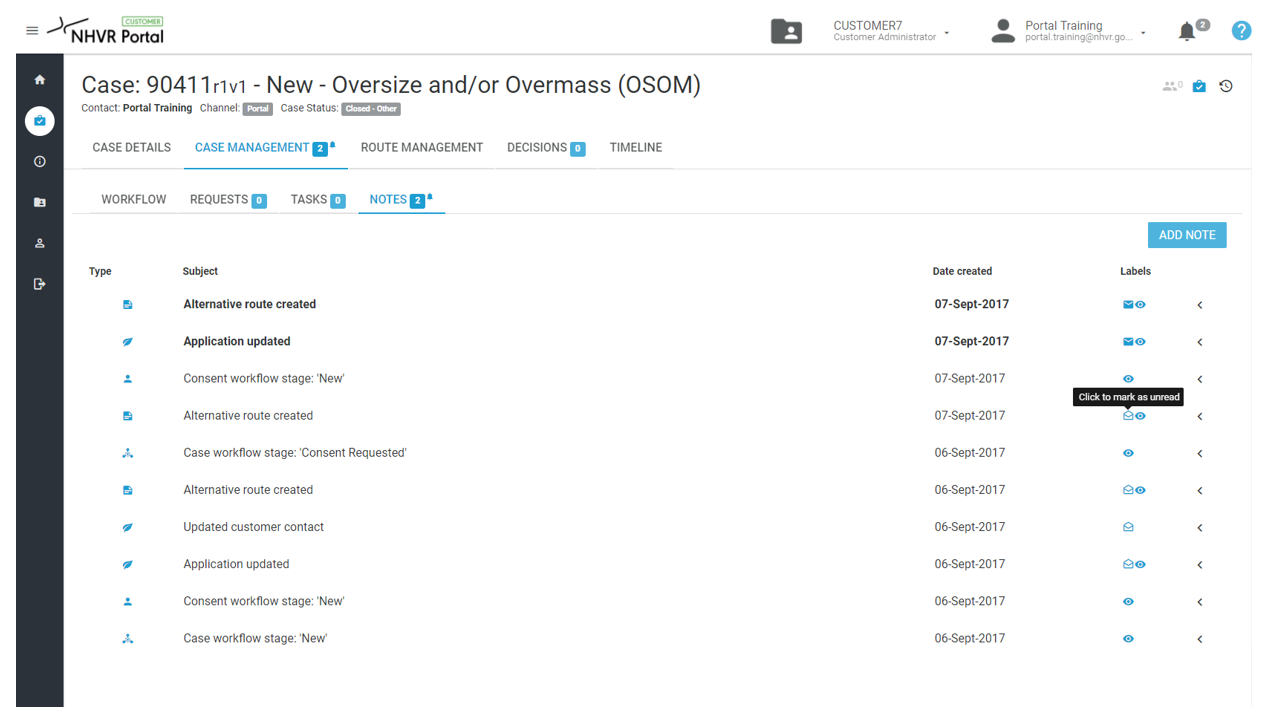/
Notifications & Tasks
Notifications & Tasks
Notifications alert you to any new tasks or messages within the Portal.
Notifications Alert (displayed in Top Navigation)
- The bell symbol shows a count for the number of current notifications. Only unread notifications (closed envelope) or outstanding tasks will appear here.
- New Notifications will have a label and overdue notifications appear in red.
- Opening the notification will clear the Notification Alert, but it will remain in the Notification List.
Notifications List - Tasks List
The full list of notifications is displayed in the list view. Both unread (closed envelope) and read notifications (open envelope) will appear here.
Notification & Tasks Actions
- Click on the notification from either the Alert or List view and it will open in the Case.
- The Alert Bell Icon will appear next to the area requiring action - Requests, Tasks or Notes.
- By clicking any action to unread, it will return it to display under the Notification Alert in the top navigation.
, multiple selections available,
Related content
Notifications & Tasks
Notifications & Tasks
More like this
Tasks tab
Tasks tab
More like this
Managing Tasks
Managing Tasks
More like this
What is the number near the bell symbol on the home screen?
What is the number near the bell symbol on the home screen?
More like this
View cases by user
View cases by user
More like this