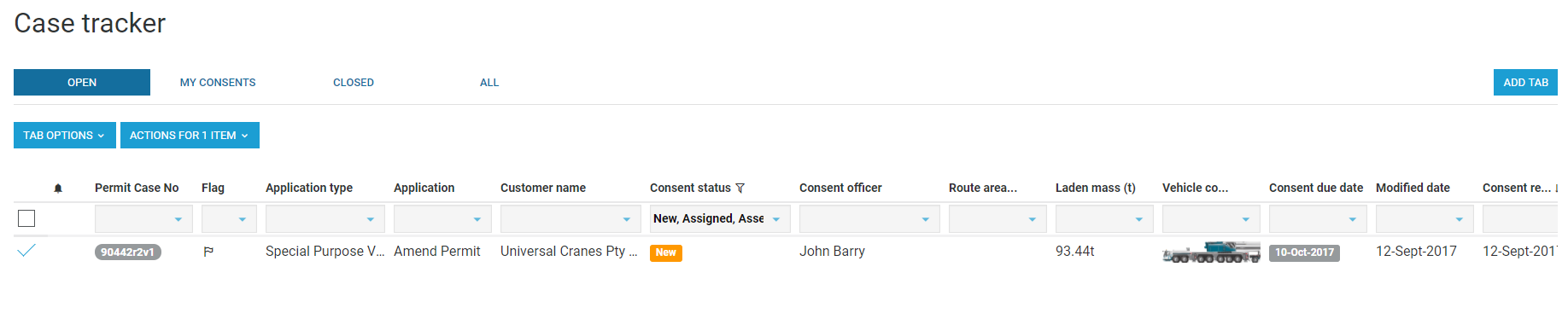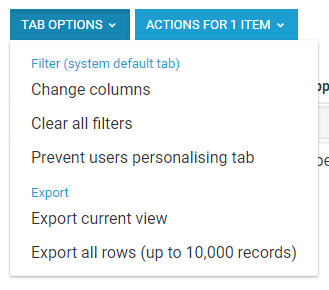Export / Extract Data
Case Tracker > select the All tab to view all cases and records against cases. Select the case and the TAB OPTIONS button will display.
- Click the drop down on Tab Options to view exporting options - Export current view or Export all rows (up to 10,000 records). This information may be imported to your own system if required.
- Case history by timeline - Use the Timeline tab to view a full case / audit history, by event, in a timeline view. This information can be printed to PDF.
, multiple selections available, Use left or right arrow keys to navigate selected items