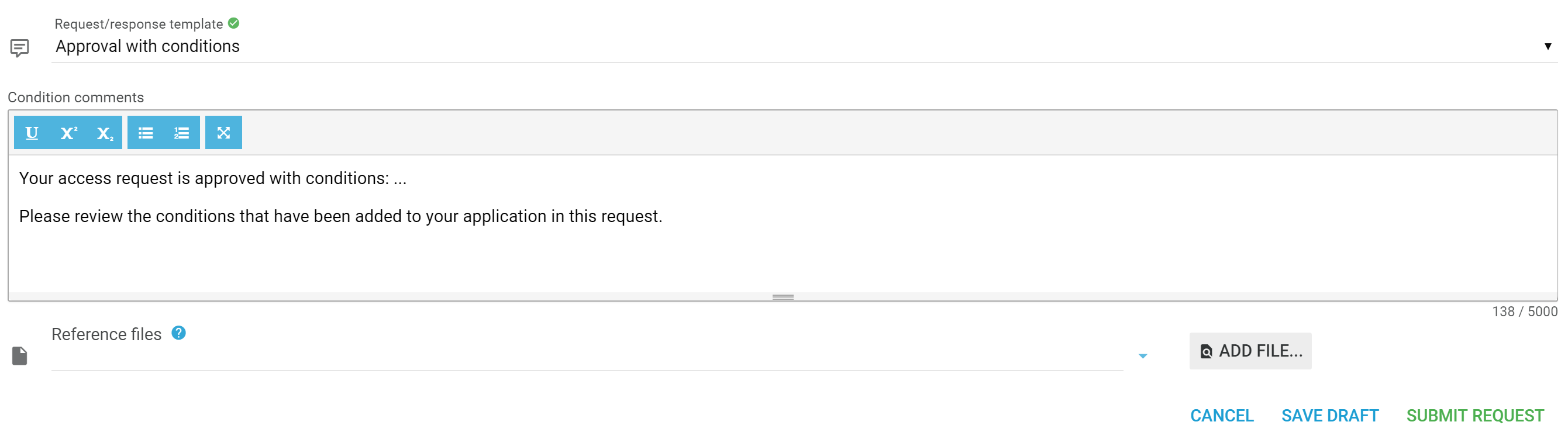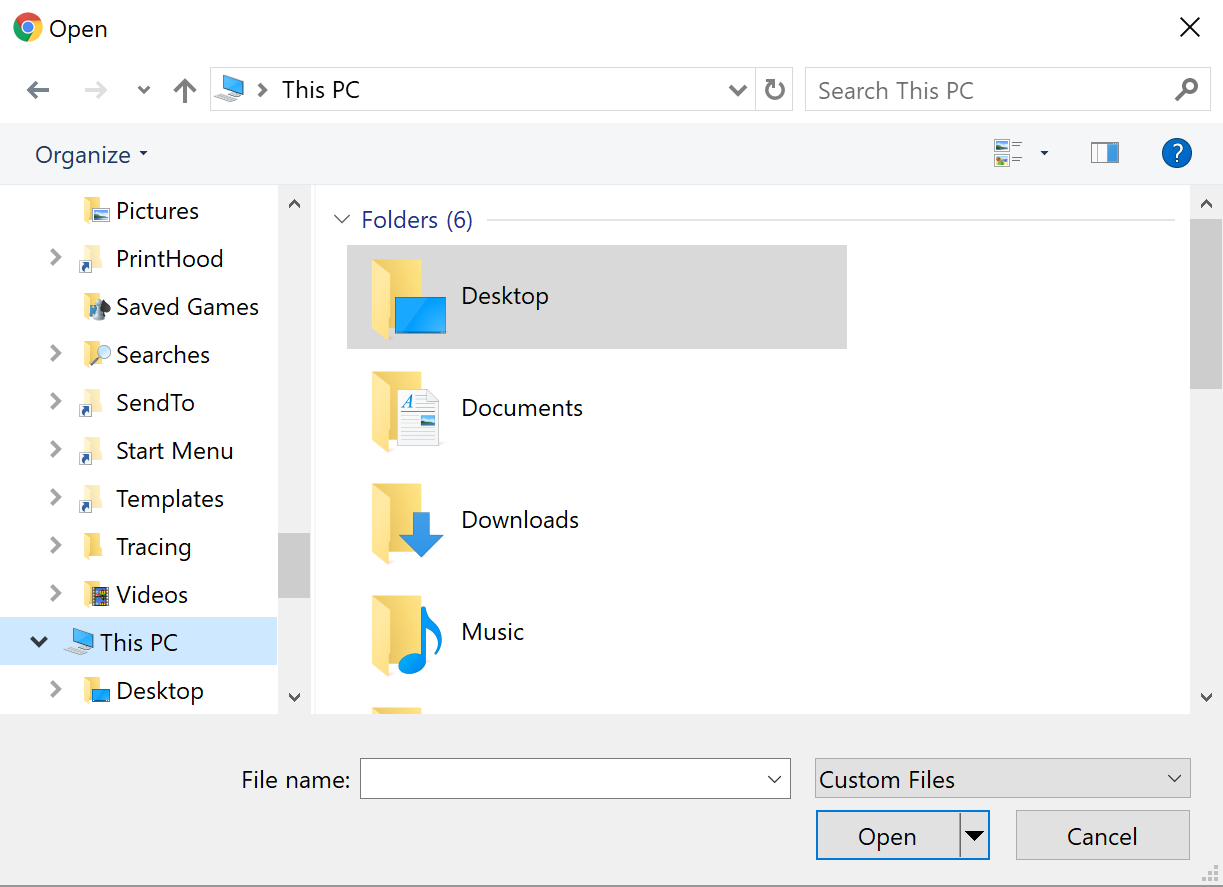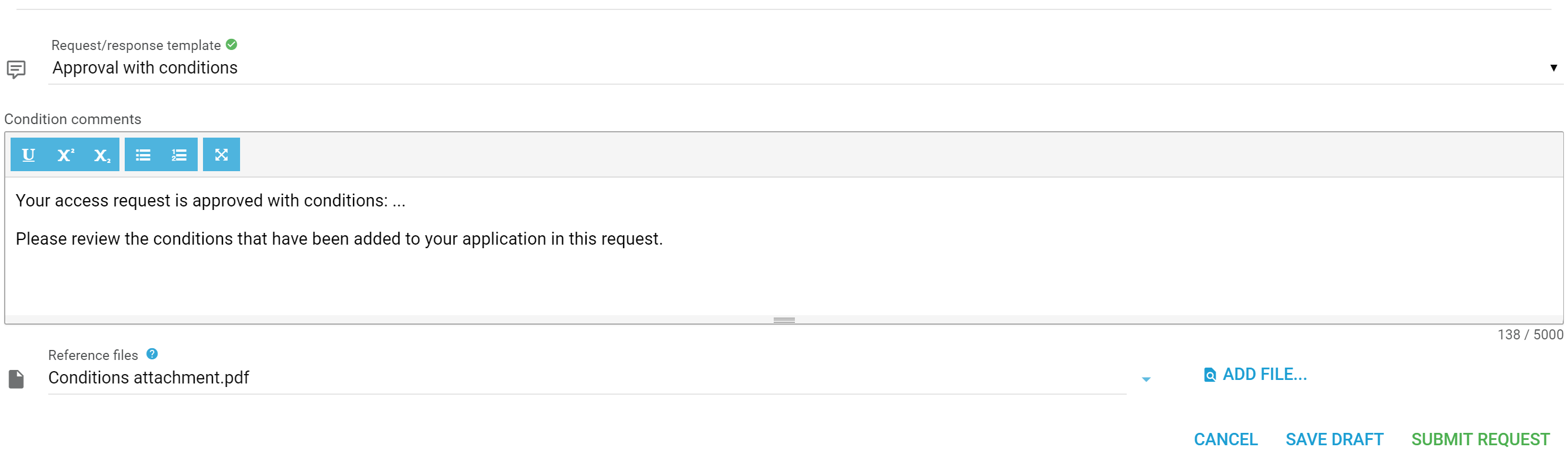Upload one or multiple file attachments
Overview of how to attach files to a consent decision, information request, extension of time, or note.
Start or open a decision, information request, extension of time or note.
Click on the Add File button.
A file selection window will appear
Select one file from the file selector and click open.
The file may take a few minutes to upload depending on the speed of your network connection.
Once the file has loaded a message will appear 'Successfully uploaded file'
Wait for the file to appear in the Reference Files box
You may repeat steps 2 - 7 to add additional files.
Alternatively you may click on the Reference Files down arrow to select other files already uploaded.
Troubleshooting file uploads
While you may attach multiple files you must upload each file individually.
After the 'Successfully uploaded file' message appears wait for the file to appear in the Reference Files list.
If the file does not appear in the file list:
Click on the Reference Files list down arrow (on the right hand side of the box) to view all files uploaded to the consent. Select the file if it is in this list.
Refresh your browser by clicking the keyboard key 'F5'
Ensure you are using a supported browser.