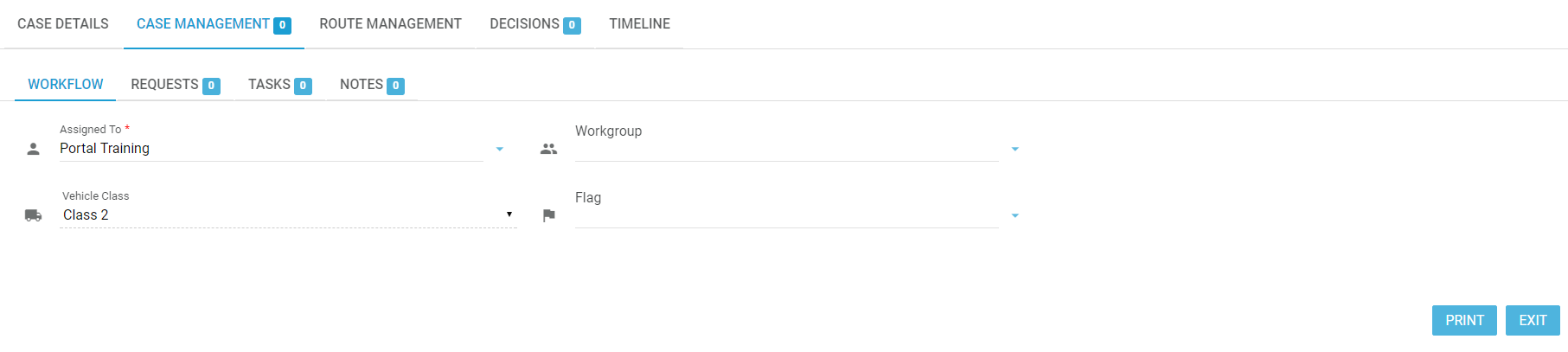Workflow tab
Use the WORKFLOW tab to:
- Reassign work - use the drop down list under Assigned To to reassign the consent request to someone within your account. The assignee will receive all notifications for the consent request.
- Workgroup - use to update the workgroup for the consent request. The workgroup options that display are account wide settings and can be configured at the account level to replicate the workflow management in your organisation. For example, workgroups can represent regions, teams, those who work in certain road types etc. You will be asked to add a note when you select a Workgroup. Note: selecting a Workgroup does not re-allocate the consent request - it remains assigned to the name appearing in the "Assigned To" field.
- Vehicle Class - shows the Class as either 1,2 or 3. Normally this will be pre-populated by the Regulator.
- Flag - use the drop down list to flag the case as a certain urgency or type depending on your organisation's workflows and business rules. The standard options have been included as red, black, green, blue, sign-off etc. The flags may be configured under the account management settings by an administrator. The flag will appear in the case header information.
Once Start Assessment is in progress, you can use the WORKFLOW tab to assign the activity to any users registered on your account. You can also add a Workgroup label and flags (once these have been set up see Setting up your team - Administrator)
Any updates you make to this tab will automatically be saved - a confirmation box will appear in the bottom left of the screen.
Once finished updating the workflow tab, simply click on the EXIT button or click on the next tab you plan to work on.
, multiple selections available, Use left or right arrow keys to navigate selected items