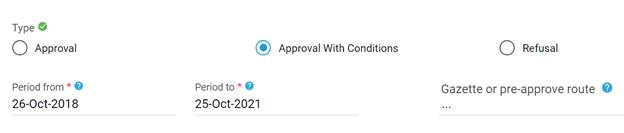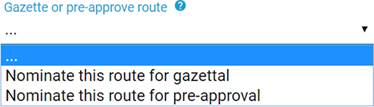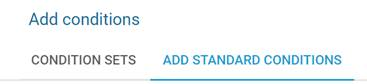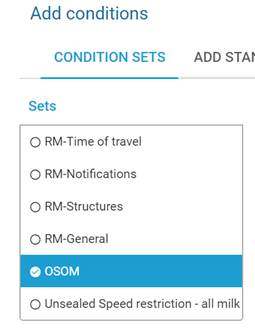Add standard conditions
- Navigate to ‘Case Tracker’ (see all Road Manager decision options Case Tracker> Decisions Tab).
- Select the case using any of the table filters.
- Click to open the case.
- Select the Decision Tab.
Select the ‘Road Manager Request in Draft’ decision.
The 'START ASSESSMENT' button will be grey as the case is in draft already.
- Under Type, check Approval With Conditions.
The period of the permit will automatically default to the initial request. To amend, select the date and amend on the calendar.
If required, add the route for gazettal or pre-approval.
Annotate information about the route including:
- Add a road alias (searchable)
- Add a road code (searchable)
- Select Add Conditions, by either:
OPTION 1: Adding individual conditions to the request Select the ‘Add Standard Conditions’ tab.
To add a condition to the request, select the ‘Add’ button as highlighted below.
OPTION 2: Adding a condition set to the request
- Select Condition Sets and add the pre-built condition set to the decision.
To finalise the decision, Submit Request sends the decision to the NHVR for review.
Gazettal –
Adds the requested route onto the gazette for the requested vehicle combination. This aims to reduce permit administration as it removes the need for customers to apply for a permit as they will be able to operate under notice.
Pre-Approval –
Creates a pre-approved consent for the requested route and vehicle for future applications. If the request does not have a relevant notice, this option reduces permit administration as the NHVR will not require a Road Manager's consent for every application with a specific request.