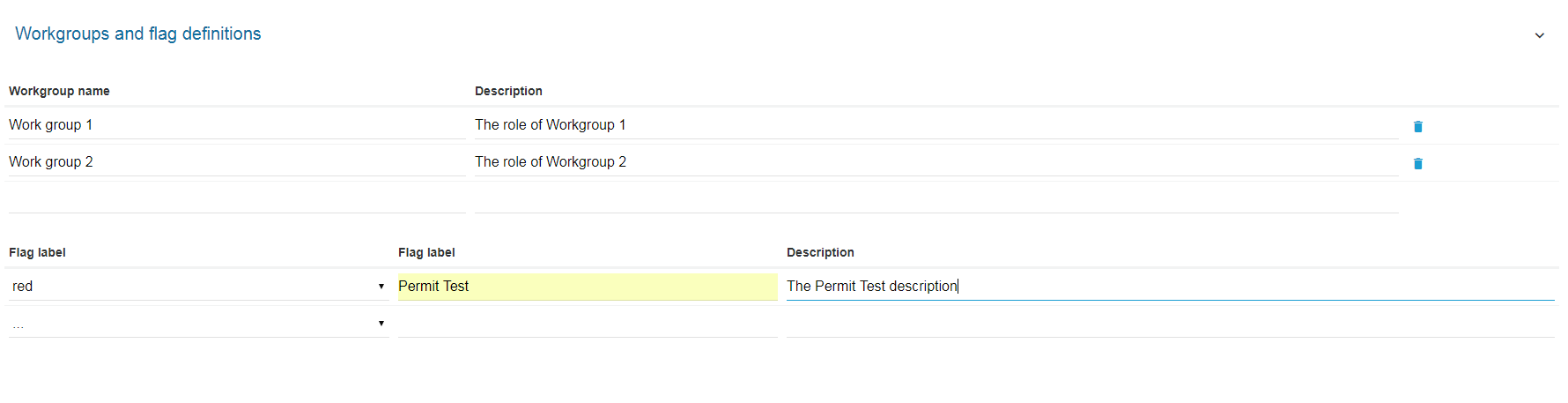Workgroups & Flags - Administrator
Things to consider as the administrator of your organisation to the workflow and assignment can be managed.
When you first receive a consent request, you may assign it to a single user or alternative their may be a team of people who are a part of the decision making process.
To make the NHVR Portal flexible enough to meet the needs of an organisation of any size and with varied team/ department structures, Workgroups and Flags can be used. It is worthwhile taking some time in deciding the best way to initially set up your organisation to use these filter options.
What are Workgroups and Flags?
Workgroups and Flags are simply the name given to two types of filters. Workgroups do not have 'members' or 'users', they are a label given to the activity that a user can use as a filter. Flags work in the same way and it is important that you clearly add descriptions to these filtering tools so all users understand how they are being applied within your organisation..
Setting up a Workgroups or Flag
Go to Manage Partner Account > Details
Create workgroups and flags as needed.
Examples of how you may use a Workgroup or Flag
You have a bridge assessment team:
OPTION 1 Set up a workgroup called BRIDGE and all cases that require a bridge assessment to be completed can be easily viewed. Consents can be filtered and the team can select the consent they will be working on rom the list of consents with the BRIDGE workgroup, and assign it to themselves.
OPTION 2 If there is only a single person who would carry out the assessment, no workgroup would be needed as you are able to assign a task for a specific user to undertake this activity on the consent.
OPTION 3 You want to report on how many consents include a bridge assessment (managed by an individual or team), set up a workgroup to use as a filter when reporting
You have consents that you want to allocate and assign timeframes:
OPTION 1 set up flags to show a different colour for a time period (eg. red= 3-5 days) so a team can use this to manage their workload
You have consents that you want to track a process against:
OPTION 1 set up flags for record keeping (eg. red = initial record created, green = permit added to record/ closed)
NOTE: You can only apply one flag and one workgroup to a consent so consider how you want to see permit consent information within your organisation displayed to users and how they will want to view it to manage consents.