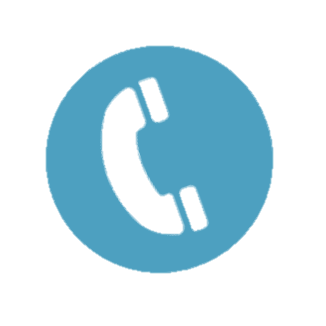Training Presentations & Guides
Welcome to the training resources page, the presentations are categorised as:
Foundation Training Units - for Road Managers who are just getting started using the NHVR Portal
Advance Training Units - for Road Managers who have completed the Foundation Training or are regular users of the NHVR Portal.
We recommend you complete the training units in order, however you can complete a unit about a specific topic as required.
Click here to view any future webinars or training sessions.
Foundation Training Units (Full Portal) | Learning Outcome | Resources | Related Pages |
|---|---|---|---|
NHVR Portal Road Manager Foundation Training (Part 1) | Introduction and Overview |
| |
NHVR Portal Road Manager Foundation Training (Part 2) | General Navigation |
| Help and User Support |
NHVR Portal Road Manager Foundation Training (Part 3) | Overall Account and Users |
| |
NHVR Portal Road Manager Foundation Training (Part 4) | Search Tables |
| |
NHVR Portal Road Manager Foundation Training (Part 5) | Reviewing a Case | Case Tracker (RM view) | |
NHVR Portal Road Manager Foundation Training (Part 6) | Alternative Route Proposal |
| |
NHVR Portal Road Manager Foundation Training (Part 7) | Information Requests (IR) & Extensions of Time Requests (EOT) |
| Review Cases/ Provide Consent |
NHVR Portal Road Manager Foundation Training (Part 8) | Providing a Decision & Additional NHVR Portal Support |
| 4 Decisions Tab |
Advanced Training Units (Full Portal) | Learning Outcome | Resources | |
|---|---|---|---|
Users and Account Management (AT-1) | To provide you with an understanding of the User and Account Management functions within the NHVR Portal. | The following examples will guide you through the functionality discussed above, enabling you to gain a better understanding of the functions and how they work: Example 1 – Updating workgroups and flags Example 2 – De-activate a users membership in the account Example 3 – Update users profile details and add ‘copy to’ emails Example 4 – Update account details and upload a logo | |
Tables and Reporting (AT-2) | The following examples will guide you through the functionality discussed above, enabling you to gain a better understanding of the functions and how they work: Example 2 – Select all columns to be shown in a tab
Mod2-3.mp4
Mod2-5.mp4 Mod2-6.mp4 |
Portal Forms | Learning Outcome | Resources | |
|---|---|---|---|
Quick Links | Portal | Popular | |
Need more help?
Call the RM Hotline number for support (1300 880 493) or email RM.enquiries@nhvr.gov.au
Standard 1300 call charges apply (check with your phone provider). Hours of operation 7:00am – 5:00pm (AEST) Monday to Friday. Closed on weekends and all national public holidays.
*The NHVR Portal Help Centre is updated periodically as new functionality and fixes are loaded into the NHVR Portal. While every effort is made to ensure currency, the Help Centre updates are scheduled based on priority. The most recently updated articles will be displayed under 'Portal Updates'. While the NHVR has taken every possible precaution with the creation of the files, images and instructions within the Help Centre, they are downloaded and used at your own risk. If you do not have Adobe Reader it can be downloaded free by clicking the Get Adobe Reader icon below.
Various tools to enable access to these files for people using a screen reader can be found at http://www.adobe.com/accessibility/products/acrobat/.