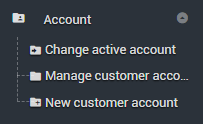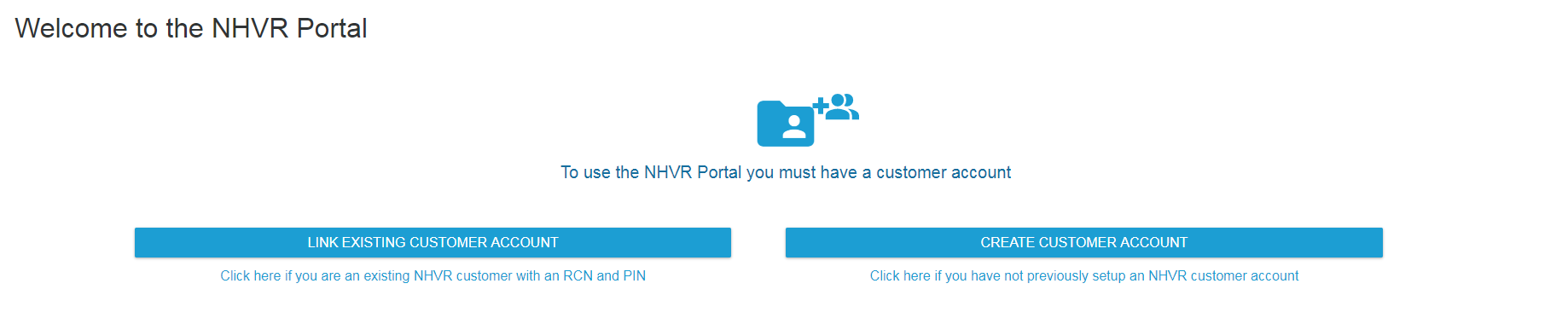1. Setting up your New customer Account
To use the NHVR Portal you must have a customer account or be approved as a user of a customer account.
To set up your customer account, you must first register as a New User – see MY PROFILE. Then log in to follow the steps below.
Access between a user and customer account requires approval by both the customer account administrator and the user.
To use the NHVR Portal you must have a customer account or be approved as a user of a customer account. Access between a user and customer account requires approval by both the customer account administrator and the user.
- Navigate to Account > New customer account on the side bar menu.
- Select Existing Access Customer or New Access Customer.
Existing Access Customer - If you have previously paid for a permit applications online via the NHVR website, you are an existing access customer and will have an RCN (Regulator Customer Number) and PIN. By entering the RCN, the system will automatically upload the business details for the account.
New Access Customer - If you have not paid for a permit application online through the NHVR website previously, you are a 'New' Access Customer.
View - Steps for using your existing Access Customer Account (existing NHVR Access Customer Account with an RCN and PIN)
View - Steps for setting up a New Access Customer Account
Forgot your RCN or PIN? Call the NHVR Call Centre on 1300 MYNHVR (1300 696 487)
New Access Customer
- Select New Access Customer.
- Complete the 5 steps along the top of the screen to create a customer account. Complete the required details in each step and select Next to proceed to the next step.
- Authorisation – Read the terms and complete the declaration.
- Entity details – Enter ABN to automatically populate the entity details. If you do not have an ABN, you can obtain one by following the instructions provided or download the non-ABN application form to complete.
- Contact details – Complete.
- Billing details – Complete.
- Confirm – Check the account information is correct.
- Select Create Account.
- The home screen will open. A green pop-up will confirm Account successfully created.
- Navigate to Account > Manage customer account on the side bar menu.
- Select Details tab.
- Open Entity Details section.
The RCN (Regulator Customer Number) will be listed. Take note of this number for future use. You may need to ‘refresh’ the browser for the RCN to appear.
Existing Access Customer
If you have previously paid for permit applications online via the NHVR website, you are an existing access customer and will have an RCN (Regulator Customer Number) and PIN. By entering the RCN, the system will automatically upload the business details for the account.
- Select Existing Access Customer.
- Enter the RCN (Regulator Customer Number) and PIN.
Click Connect.
The Account will be created with you as the Account Administrator. If the Account already exists, a pop-up will ask if you wish to send the Administrator a request to join.
The home screen will open. A green pop-up will confirm Account successfully created.
Navigate to Account > Manage customer account on the side bar menu.
- Check the account information using the drop-down to open each section – Contact details, Entity details, Billing details.
- Make any amendments required.
Save and Exit.
This is a smart form so it will highlight the areas to complete before you can move to the next step.
Forgot your RCN or PIN? Call the NHVR Call Centre on 1300 MYNHVR (1300 696 487)