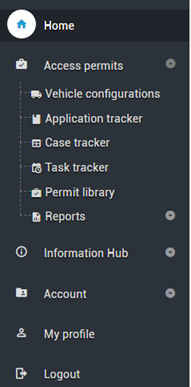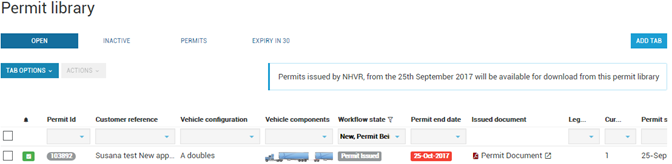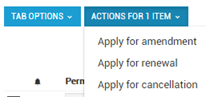Renew an existing permit in the Permit Library
The NHVR processes permit renewals for all permit types issued by the NHVR. For all other permit renewals (including any travel within the Northern Territory and Western Australia), you will need to apply directly to the relevant state or territory road transport authority.
If your original permit was issued by a state or territory road transport authority and it is for a permit type now issued by the NHVR, you are eligible to renew your current permit through the NHVR.
If the permit has expired, a new application must be submitted.
Renewal applications can be submitted for current permits and should be submitted no earlier than 6 weeks before the permit expires. Renewal applications submitted earlier than 6 weeks before permit expiry may not be processed.
Did you know you can take advantage of NHVR’s expedited renewals process if you plan ahead?
Locate the existing permit
- If your permit was issued after 25th September 2017, it will be visible in the Permit Library.
- If your permit was issued before 25th September 2017, use the Application Tracker to renew your permit.
It is quicker to amend your permit directly from Application tracker as it will automatically find and match permits based on the Permit ID number.
Renew an existing permit in the Permit Library
- Navigate to Access permits > Permit Library from the home page via the blue tile or the side navigation bar.
- All permits for the active account (issued after 25th September 2017) will be listed.
- Scroll through the list or use the drop-down filters to search for the required permit, for example use the Permit ID.
- Select Tab Options >Change Columns to select additional columns to display. The Tab Options menu also has options to clear filters, switch between picture and table view or export information. (View more information in Getting Started > Tables and tabs > Using filters on tables).
Check the box corresponding to the Permit to be renewed.
Make sure you have selected the Open tab so all the permits are visible.
Select drop-down Actions > Apply for renewal.
The Actions button allows bulk actions. For example, by selecting multiple permits you can apply for bulk cancellations. This option is only active when one or more of the configurations is selected.
- Click Yes to confirm.
- New Renew Permit Application will open in Application Tracker.
- Follow the 6 step process to Renew Permit Application.
- Click next to move to the next step.
- Select Submit Renew Permit Application.
Incomplete sections will be coloured red.
For more information see Application Tracker > Renew an existing permit.
Any updates made to a Permit will be automatically applied to all subsequent Cases associated with the Permit no matter what status the Case is in.
Fees
If there are significant changes to the permit details, this will be seen as a New permit application and fees may apply.
See: Can I amend a permit without a fee applying?
For more information, read the Fact Sheet available on the NHVR Website.