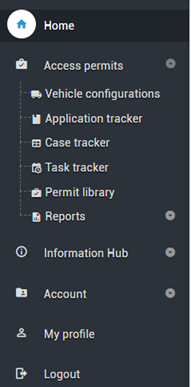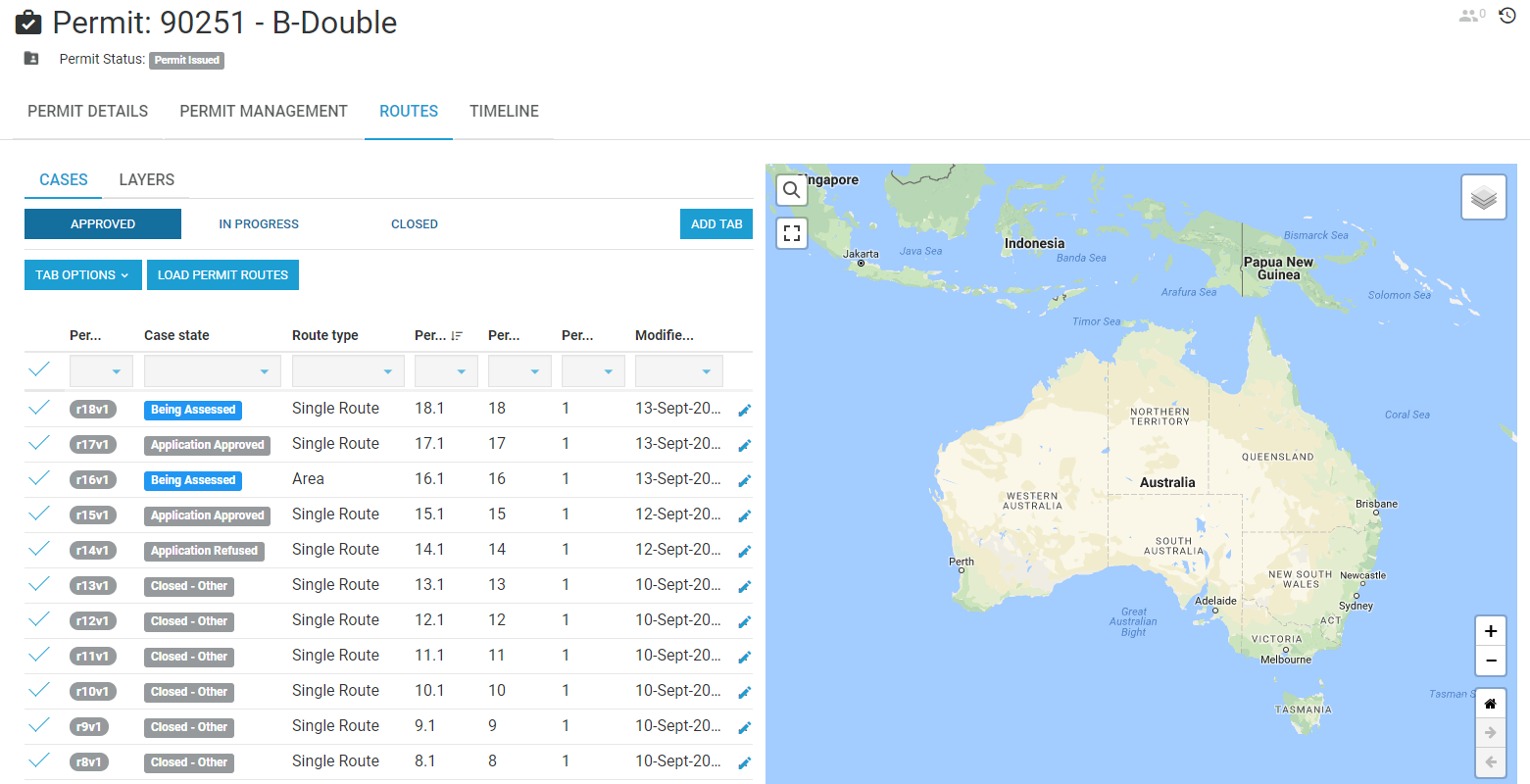View multiple routes under a permit
Navigate to Access permits > Permit Library from the home page via the blue tile or the side navigation bar.
All permits for the active account (issued after 25th September 2017) will be listed.
Scroll through the list or use the drop-down filters to search for the required permit, for example use the Permit ID.
Select Tab Options >Change Columns to select additional columns to display. The Tab Options menu also has options to clear filters, switch between picture and table view or export information. (View more information in Getting Started > Tables and tabs > Using filters on tables).
Click the required Permit. The permit will open.
Select the Routes tab.
Select the Cases tab to view all cases related to that specific vehicle.
Tick the checkbox corresponding to the route required (more than one route can be selected).
Click Load Permit Routes. This will give you a grouped view of all routes for this vehicle on a map.
Select Permit Details tab to view any Permit Conditions.