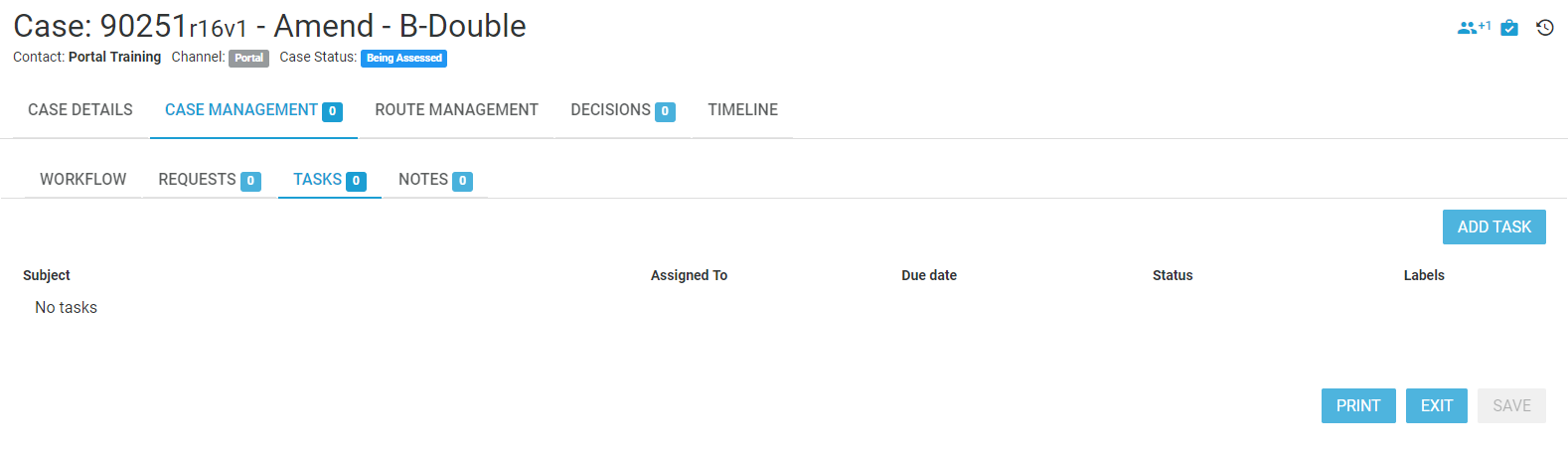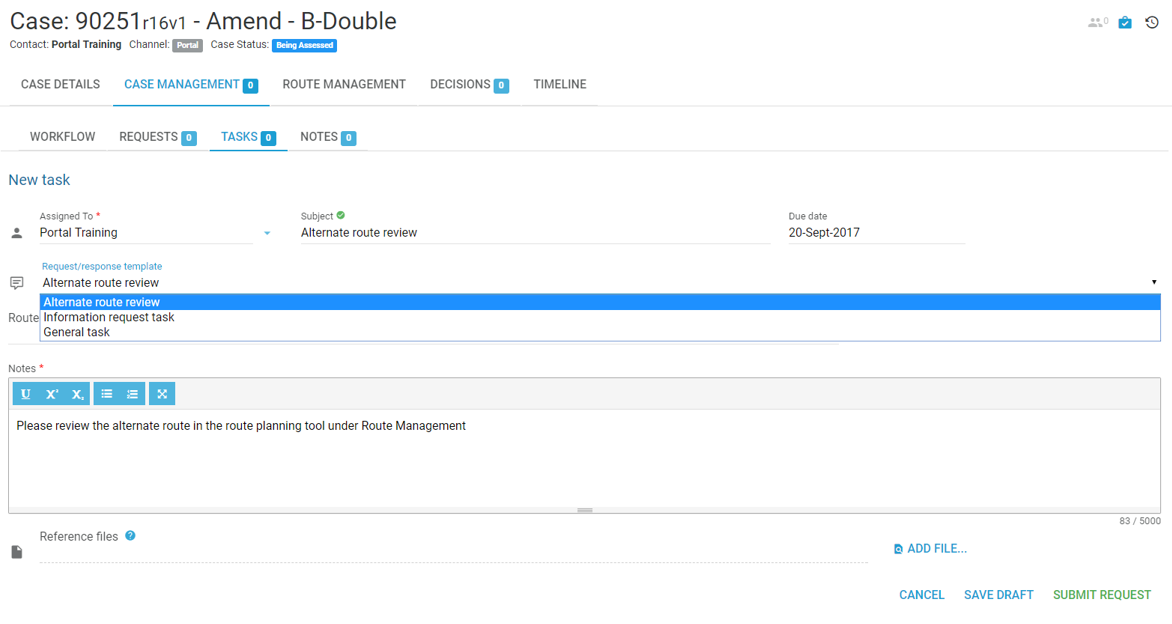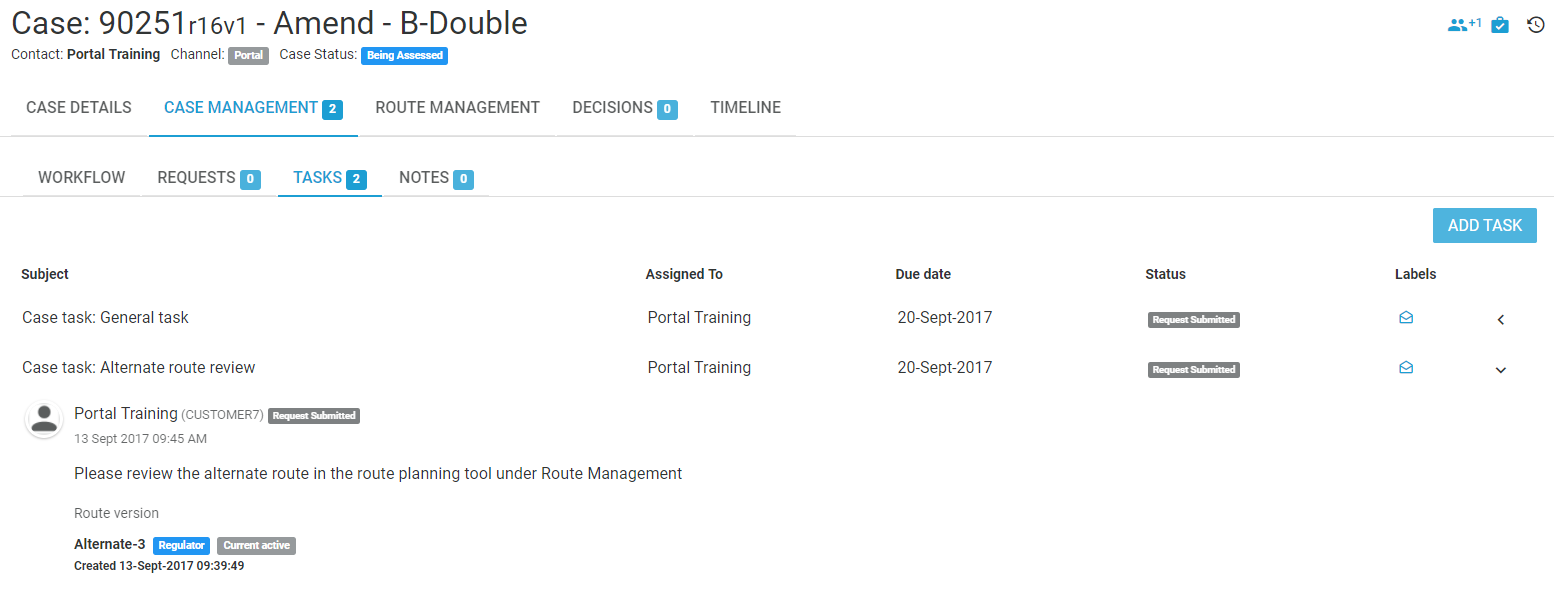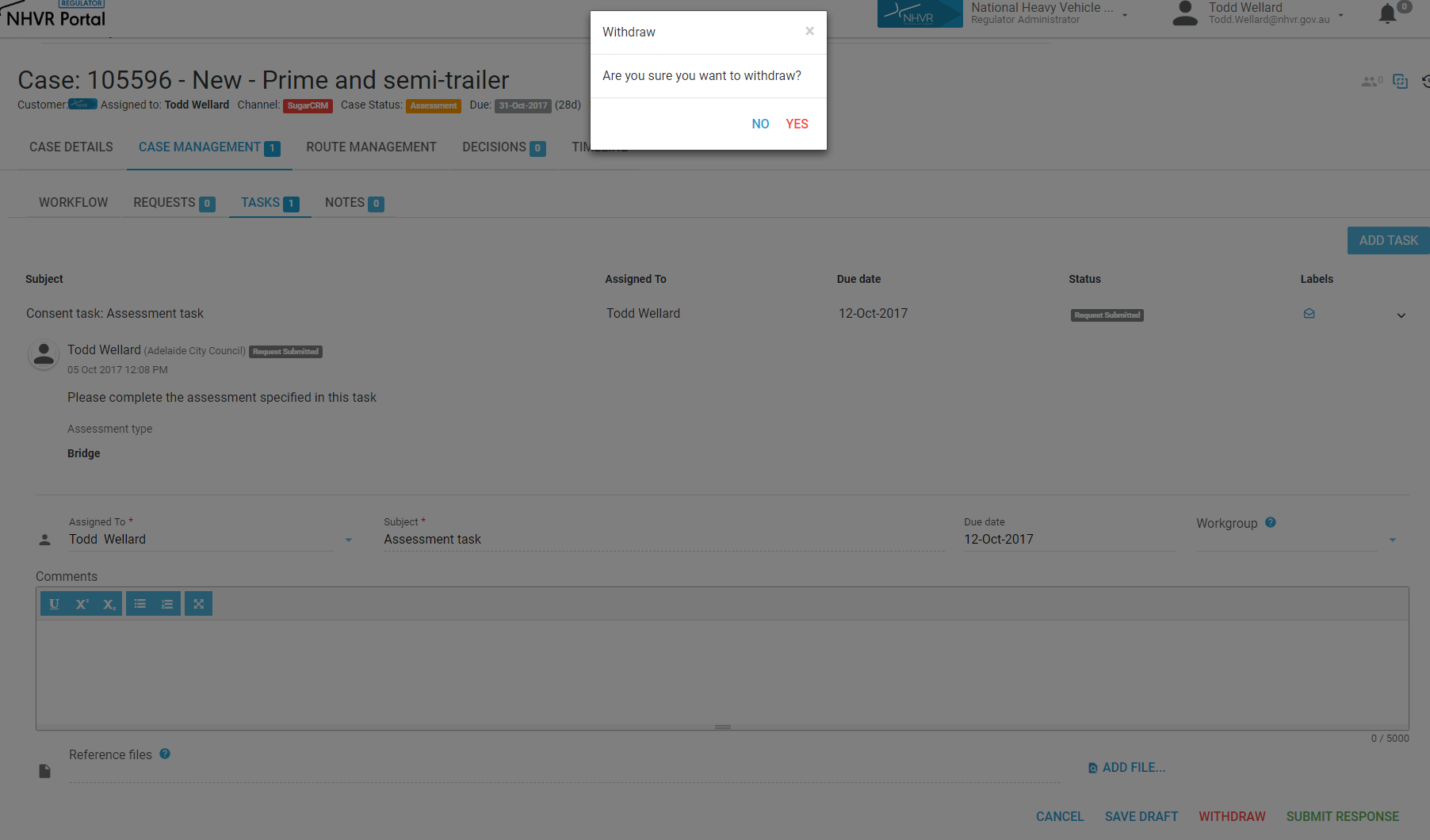- To open the Case, navigate to the case via Task Tracker or Case Tracker.
AddingAdd a task
on a case - Select the Case (via Task Tracker or Case Tracker) and click to open.
- Go to Case Management > Tasks> Add Task
- A New Task will open where you can choose a template for the Task, assign the task and add a due date for completion.
- Add any additional Notes and upload Reference files, then SUBMIT REQUEST.
Updating
Changing
Update/Change a task
on a case - Open Case Tracker and select the Case and click to open.
OR - Open Task Tracker and search for task, for example on Activity assignee or Due date. Click the edit pencil tool to open.
- Go to CASE MANAGEMENT > TASKS
- Expand the view of the Task using the arrow on the right of the Task
- Update the required information, including adding any relevant Comments.
RemovingRemove/
WithdrawingWithdraw a task
on a case - Open Case Tracker and select the Case and click to open.
OR - Open Task Tracker and search for task, for example on Activity assignee or Due date. Cllick the edit pencil tool to open.
- Go to CASE MANAGEMENT > TASKS
- Expand the view of the Task using the arrow on the right of the Task
- Select WITHDRAW at the bottom of the Task detail.
- A pop up warning will display, select YES to complete.
Page Comparison
Manage space
Manage content
Integrations