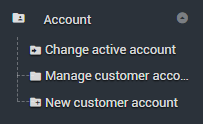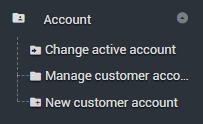Set up your team/ add and remove users
You will need to be an ACCOUNT ADMINISTRATOR to be able to make changes to the customer account.
If you are the nominated administrator for the account, it is also recommended that you:
Set up another administrator
Invite additional users who will be using the system to apply for permits.
Administrator
Each Customer Account must have at least one Administrator however it is recommended that you have at least two administrators. For example, if you have multiple locations you may consider having one administrator per site.
Add another administrator or more users to the account
Access to the portal is built around two-way acceptance, where both the account administrator and the user must approve the access.
- Navigate to Account > Manage customer account on the side bar menu.
- Select Users tab.
- Select Add New User.
- Enter user details and access level. This will depend on what actions you want the new user to undertake. View User types and roles.
Click Add Customer Account Membership.
This is a smart form so it will highlight the areas to complete before you can move to the next step.
The invited new user will be visible in the user list with status – Waiting for user acceptance.
The new user will receive an email asking them to join the account.
If they accept the invitation, the status will change to - User can access account.
Change, remove or deactivate an administrator role for a user
- Navigate to Account > Manage customer account on the side bar menu.
- Select Users tab.
- Find the required user on the list using the filters or scrolling through.
- Click the user Name to Manage customer account membership.
- Amend Access Level or Account Activation as required.
- Save and Exit.