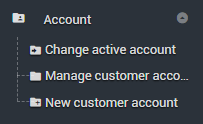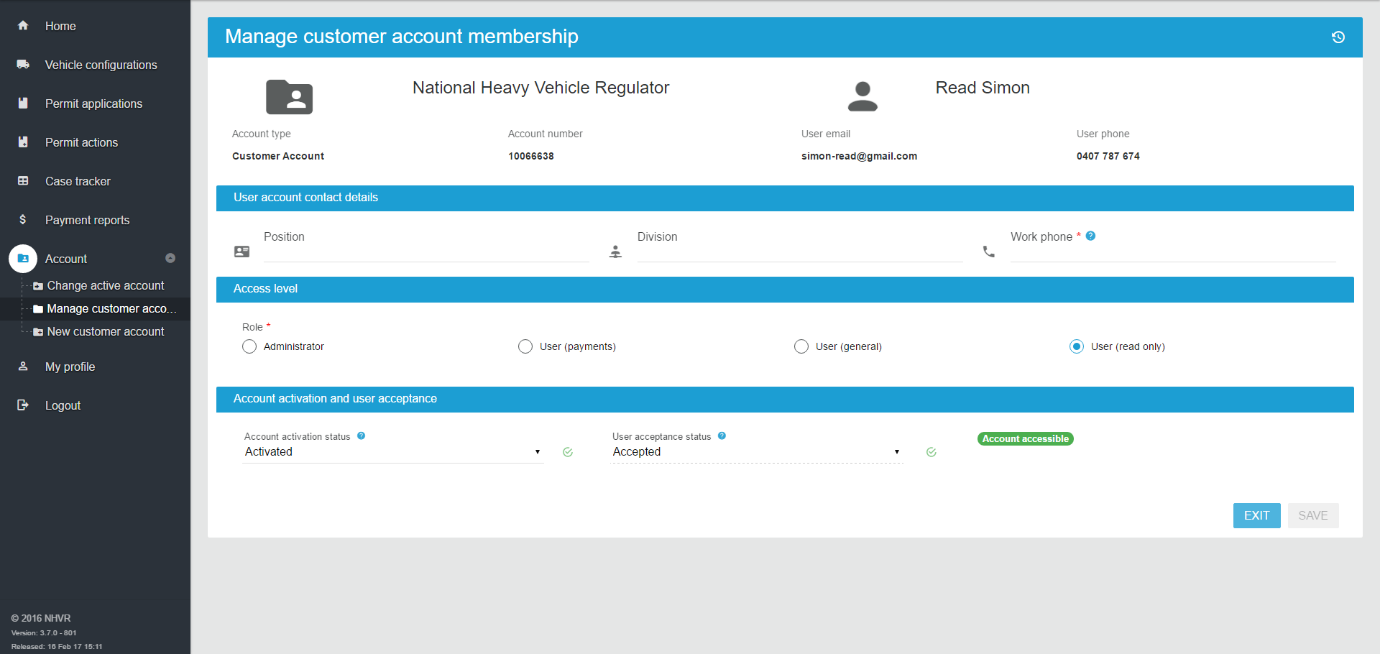Update customer account – details, users and access
You will need to be an ACCOUNT ADMINISTRATOR to be able to make changes to the customer account.
- Navigate to Account > Manage customer account on the side bar menu.
- View Details, Users, Logo information using the tabs.
- Select Details tab.
- Check the account information using the drop-down to open each section – Contact details, Entity details, Billing details.
- Make any amendments required.
Save.
Make sure you check you are in the correct customer account before you make any changes. See the Customer Account name in the top navigation. Select Change active account to switch to another account.
Entity Details are extracted from the ABN register. These details can only be updated from the registered information. If they are changed on the ABN register, Refresh ABN Extract to update the portal information.
Select Users tab or view active users from the Details tab.
Click on user name or image to Manage customer account membership.
Add / amend User details, Access level or Account activation as required.
The top section containing User email and User phone, can only be updated by the User. See My Profile.
Adding additional user information, eg. Position, Division can be useful to use as a filter in the user list.
Select Logo tab.
Add or change Logo.
Save.