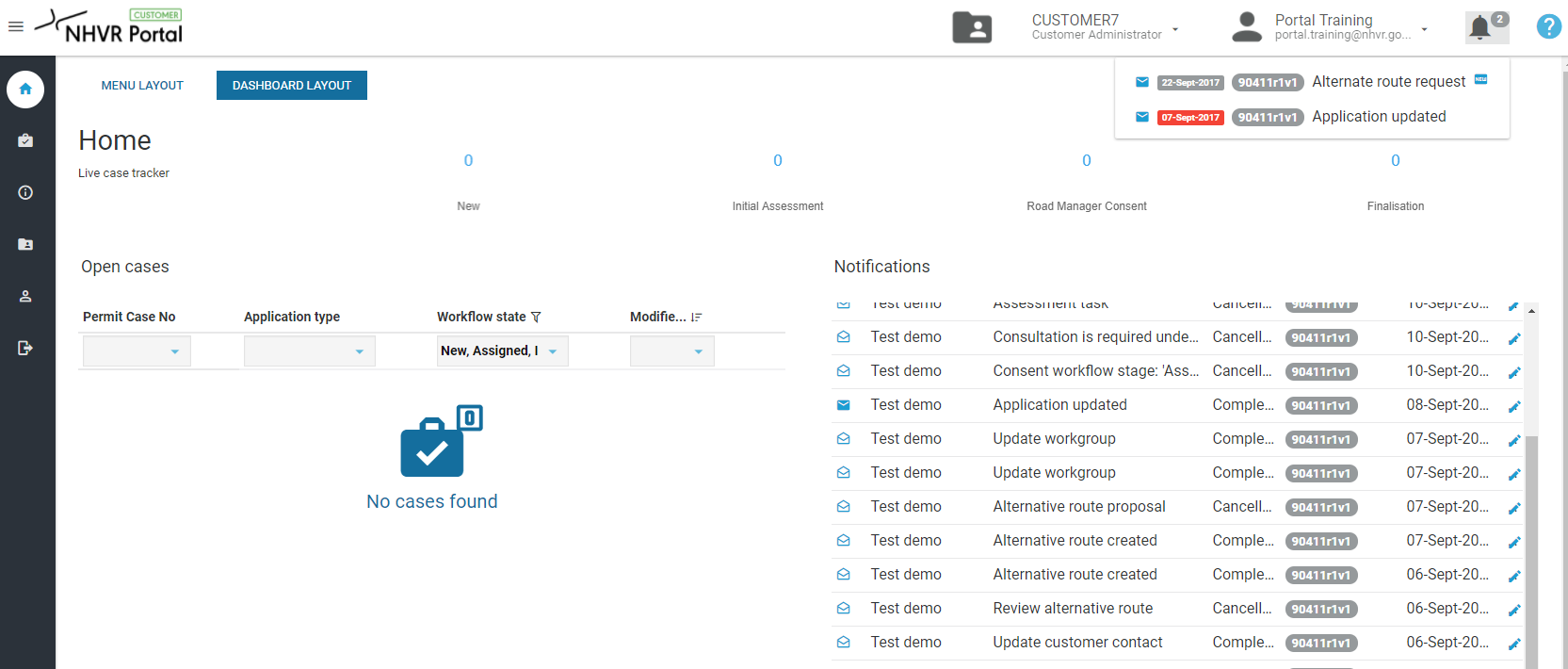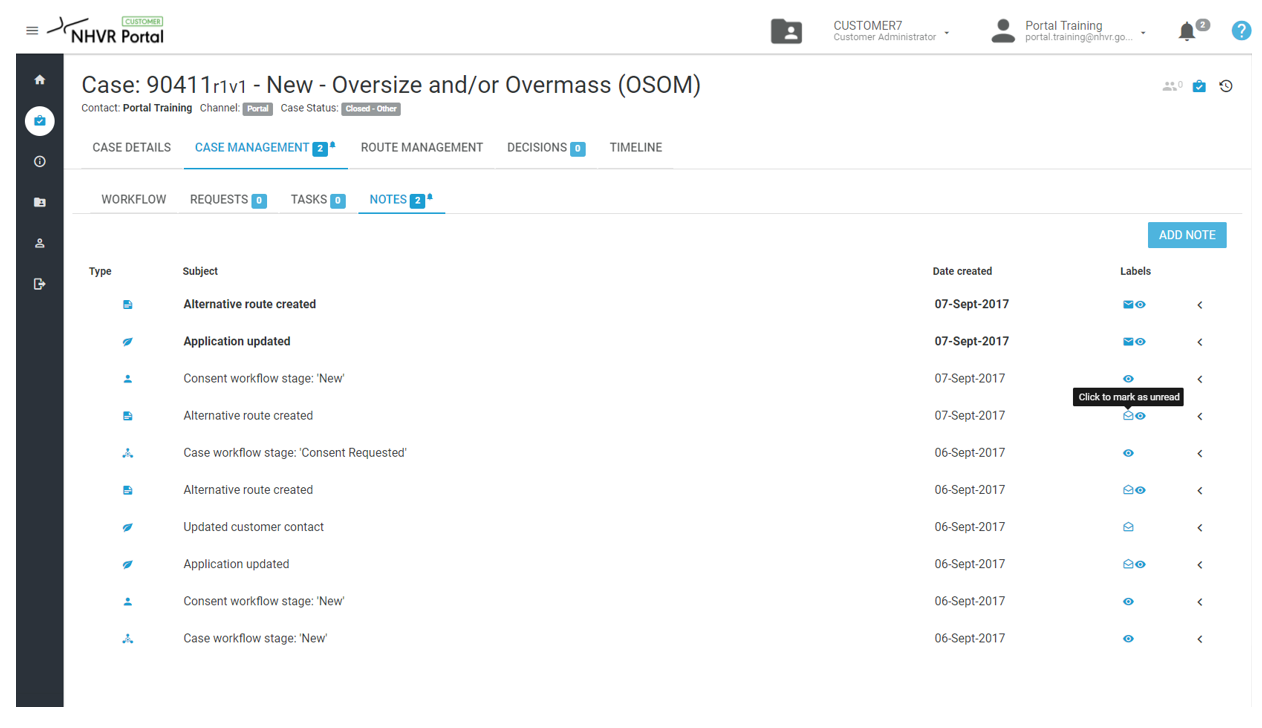Notifications alert you to any new tasks or messages within the Portal.
Notifications Alert (displayed in Top Navigation)
- The bell symbol shows a count for the number of current notifications. Only unread notifications (closed envelope) or outstanding tasks will appear here.
- New Notifications will have a label and overdue notifications appear in red.
- Opening the notification will clear the Notification Alert, but it will remain in the Notification List.
...
Notifications List - Tasks List
The full list of notifications is displayed in the list view. Both unread (closed envelope) and read notifications (open envelope) will appear here.
Notification & Tasks Actions
- Click on the notification from either the Alert or List view and it will open in the Case.
- The Alert Bell Icon will appear next to the area requiring action - Requests, Tasks or Notes.
- By clicking any action to unread, it will return it to display under the Notification Alert in the top navigation.
...
| Filter by label (Content by label) | ||||||||||||||||||
|---|---|---|---|---|---|---|---|---|---|---|---|---|---|---|---|---|---|---|
|
...
| hidden | true |
|---|
...