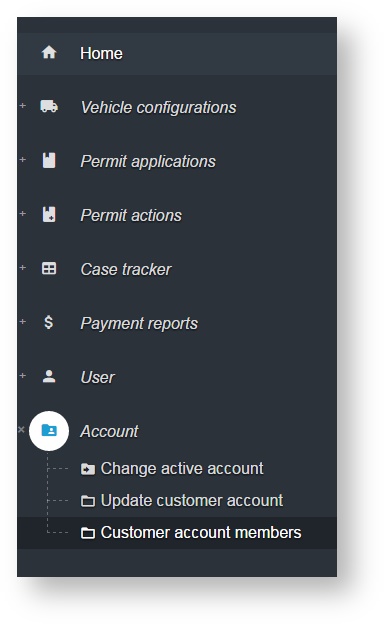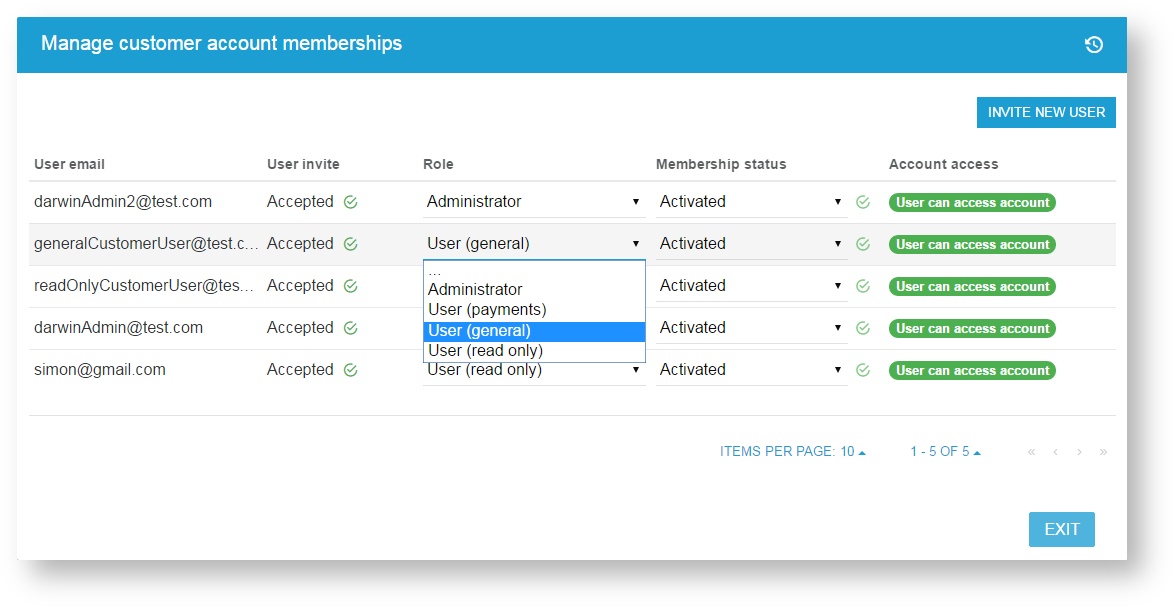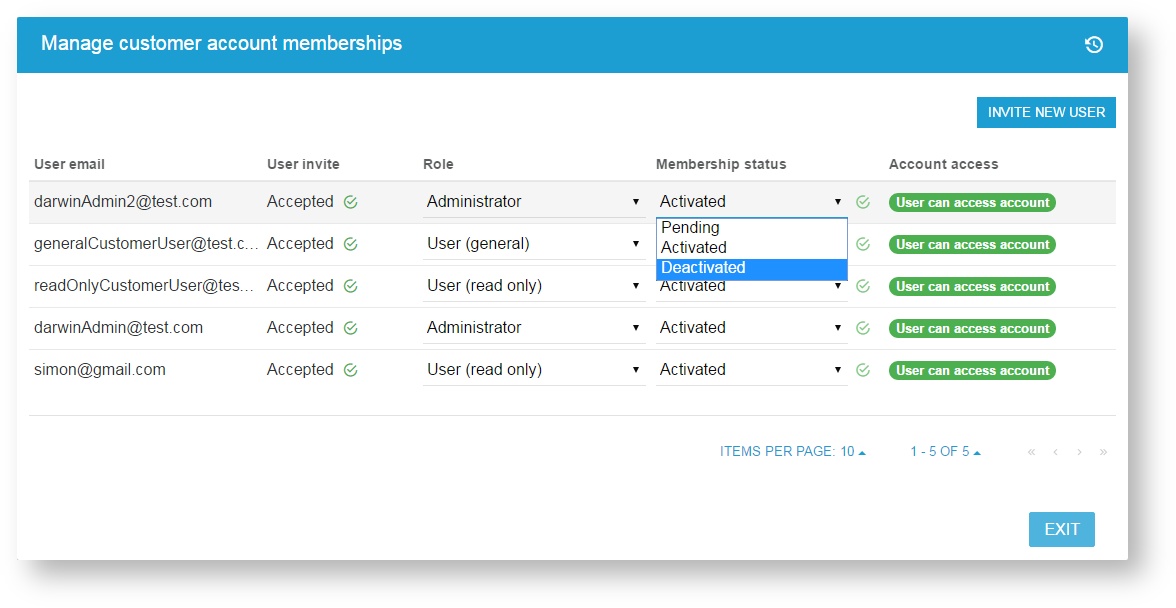How do I add, change or remove an administrator role?
Answer:
There must always be an administrator assigned to an account. If you are the administrator for the account, you can change administrators by assigning a second administrator to the account and then removing the administrator role from your own user role.
Please note: Each Customer account must have at least one Administrator. It is recommended that you have at least two administrators.
To add another administrator to your account:
Navigate to Account, select Customer account members. From the list of account members, find the user being added as an administrator.
Under Role, select Administrator from the drop down list.
To change, remove or deactivate an administrator role for a user
Repeat the steps above and change the role assigned to the user or for exiting employees, change their Membership status to Deactivated.