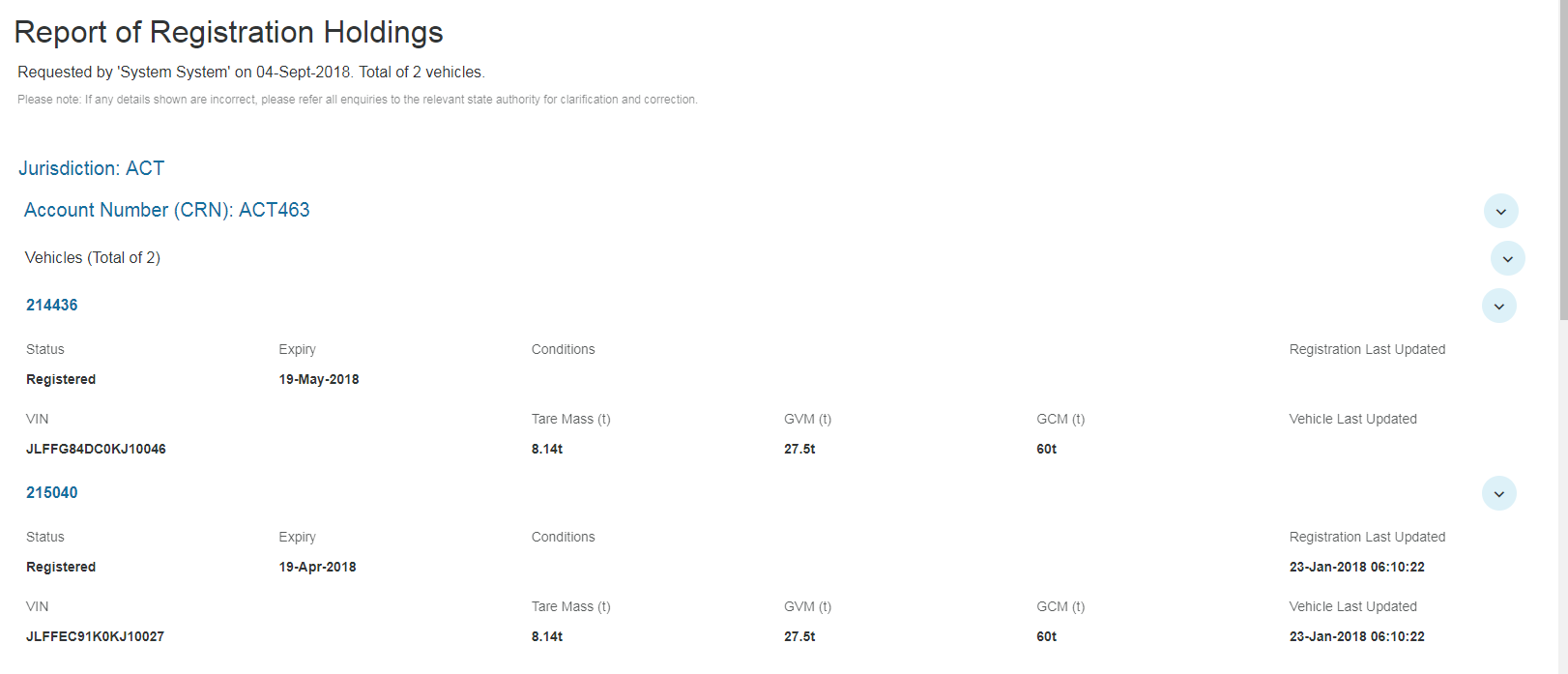Viewing the Report
The Portal enables users to view a Report of Registration Holdings for an accounts linked registrations, they have the option to view one or more linked registration accounts within the table.
To 'view the 'Report of Registration Holdings' you must:
- Navigate to the 'Registration Details' table
- Select the records you would like to view in the report using the check boxes on the side of the table
- Click on the 'View Report' button
- In the drop down menu, select 'View Report for x selected item'
Depending on which columns are displayed in the table when the user clicks on the 'View Report for x selected items' button, only those fields will be displayed in the report. If the user wanted to see additional fields they would need to update the table to include the additional columns - see Registration Reports on how to update the table.
The report can be printed by clicking on the 'Print' button located at the bottom of the report.
When multiple registrations are displayed in the report they are set in an accordion style layout which gives the ability to collapse and expand the details of the records
Exporting to PDF
This report can also be exported into a PDF, with a range of options enabling the user to indicate what they would like to export (e.g., include page break for each registration, include the Customer Account Number, ect.).
To export the report into a PDF you must:
- Navigate to the 'Registration Details' table
- Select the records you would like to view in the report using the check boxes on the side of the table
- Click on the 'View Report' button
- In the drop down menu, select 'Export Report to PDF'
This export function is only available within Customer accounts, a Regulator user must use the impersonation functionality to use this.
| Option | Output |
|---|---|
| Page Break (up to 200 rows) |
|
| Export all registration fields |
|
| Display Account Number |
|