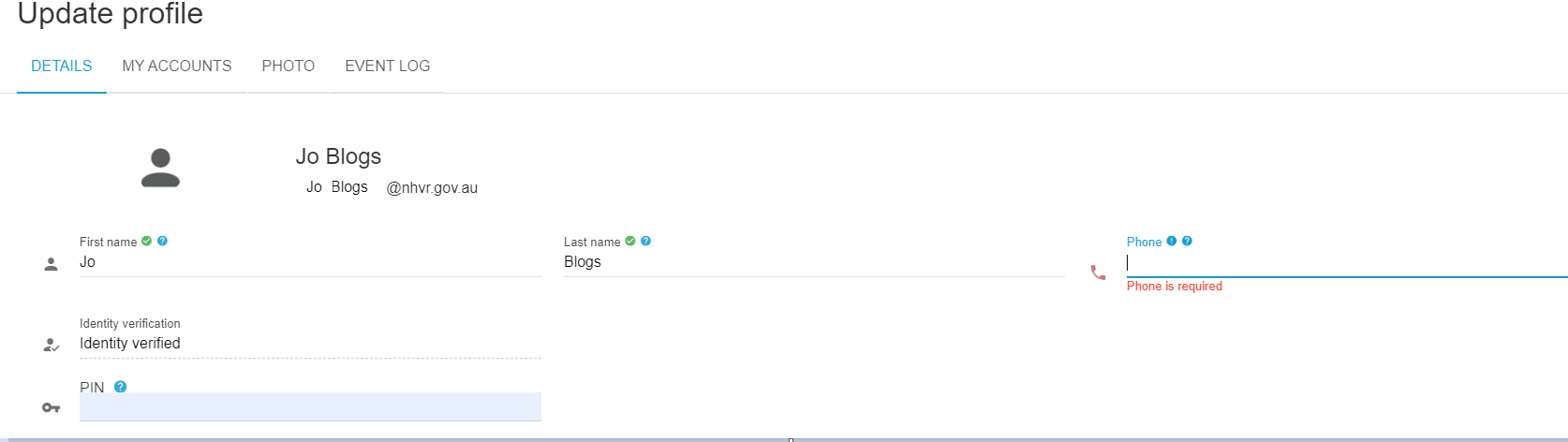Update user information – phone, name, photo, email address & change password
- Navigate to My profile on the side bar menu.
- Select Details tab to add / amend Contact information, Preferences, Change password, Change email. Expand each section using the drop-down arrow.
- * What is a PIN and how is it used? A Personal Identification Number (PIN) is a numerical code populated by an individual user within their NHVR Portal user profile. This optional process adds additional security to a customer account and assists in identifying and validating the user quickly when in contact with NHVR.
- Amend details as required.
Save.
If you change your email address, you will need to go through the verification process before you can log back into the system. An email will be sent to your updated email account for your verification. An email will then be sent to your email address with a confirmation link. Your user profile will be deactivated until you have completed the email confirmation. If you accidentally provide the incorrect email address and can no longer access your account, please call the NHVR Call Centre.
Select My accounts tab. All accounts will be listed including access level and activation.
Click on the pencil icon on the right to edit account details in Manage customer account membership including Contact details, Access level, Account activation (Editing is restricted based on user access level).
Select Photo tab to add / amend photo. Click New Picture to upload a file or drop the file directly. Use the tools to crop and rotate the image.
Try using a photo that is 200 x 200 or has a ratio of 1:1. The image size must be under 1MB.
Select Event log tab to view login/ logout activity.
Administrator access is automatically assigned to the user who initially creates the account. At all times, there must be at least one Administrator attached to the Account, contact NHVR Call Centre if you need help to re- assign this role.
Password Policy
Common words and phrases will now be allowed for use in the creation of new passwords.
The policy was amended in response to user feedback. The password requirements are now:
Greater than 10 characters
Contain 1 lowercase character
1 upper case character
1 number
1 character from special characters
(such as !@#$%^&*()_+/.,;:)