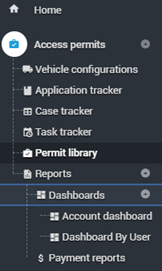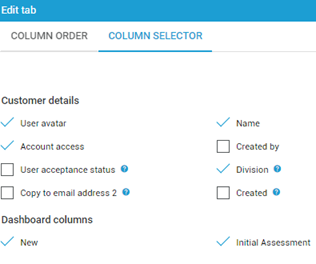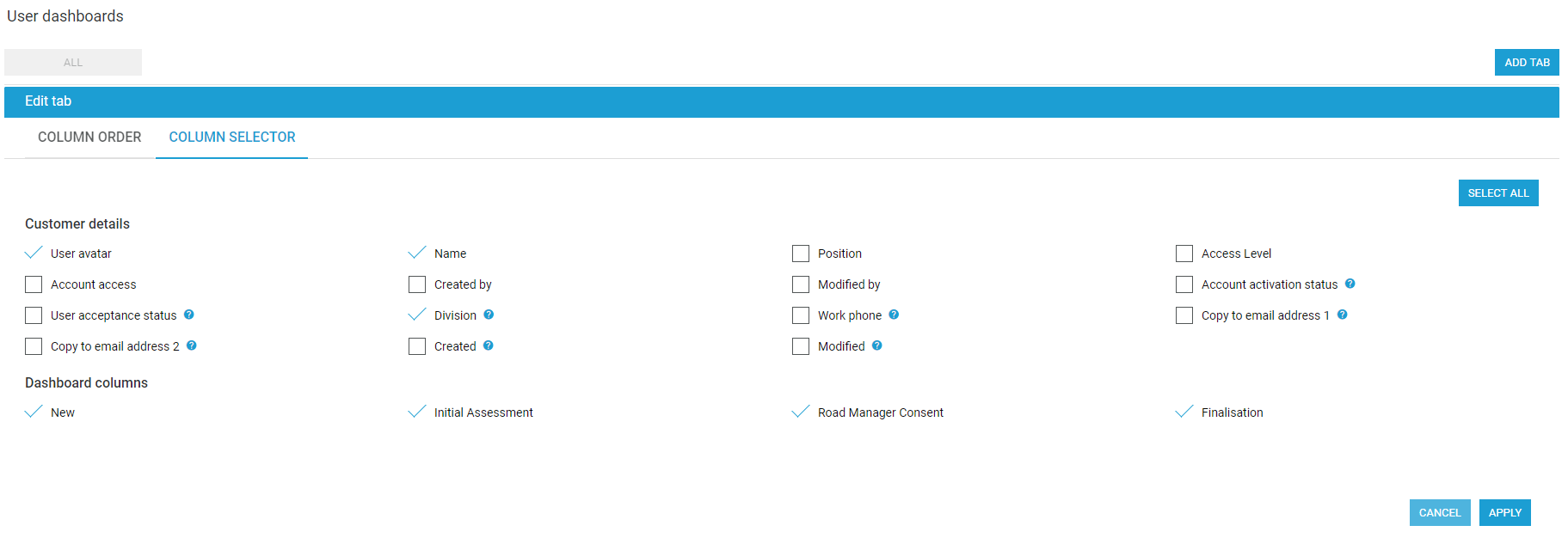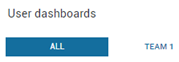Create a Custom Dashboard Tab / Report
Dashboard Layout Tab
- Navigate to Reports > Dashboards.
Account dashboard
At a glance view for the account.
Dashboard by User
At a glance view for the account by user with the option to create custom reports.
Customise an existing Tab / Report
- Select Dashboard by User.
- Select Tab Options > Change Columns.
- Select Column Selector tab. Check the boxes against the information required / columns you wish to display in the report. There are some default columns selected on every new tab, uncheck any that are not required.
- Click Apply.
Create a custom Tab / Report
- Select Add Tab to create to custom tab for regular reports.
- Name the custom tab. For example, Team 1 (below).
- Check the boxes of the required columns. There are some default columns selected on every new tab, uncheck any that are not required.
- Click Apply.
- The new custom tab will appear at the top of the screen.
- Sort columns as required by clicking on the column header.