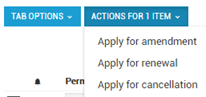| Tip |
|---|
You can amend |
...
your permit |
...
from the Permit Library |
...
, however it is quicker to amend your permit directly from Application tracker as it will automatically find and match permits based on the Permit ID number. |
Locating the existing permit
If your permit was issued by NHVR after
...
25th September 2017, it will be
...
visible in the Permit Library
...
Then tick to select the permit you wish to amend.
Once the permit is selected, from ACTIONS FOR 1 ITEM button, select AMEND.
...
| Note | ||
|---|---|---|
| ||
By selecting multiple permits, you can carry out bulk actions. |
...
.
...
Amend an existing permit in the Permit Library
...
Then tick to select the permit you wish to AMEND.
...
Make the required amendments to the permit.
...
Complete the remaining steps and SAVE.
...
| icon | false |
|---|
Amend the permit
- Navigate to Access Permits> Permit Library from the home page via the blue tile or the side navigation bar.
All permits for the active account (issued after 25th September 2017) will be listed.
Tip Make sure you have selected the Open tab so all the permits are visible.
- Scroll through the list or use the drop-down filters to search for the required permit.
- Select Tab Options >Change Columns to select additional columns to display. The Tab Options menu also has options to clear filters, switch between picture and table view or export information. (View more information in Getting Started > Tables and tabs > Using filters on tables).
Tick the checkbox corresponding to the Permit to be amended.
Tip Make sure you have selected the Open tab so all the permits are visible.
Select drop-down Actions > Apply for Amendment.
Tip Actions allow bulk actions to be completed. For example, by selecting multiple permits you can apply for bulk renewals. This option is only active when one or more of the configurations is selected.
- Click Yes to confirm.
- New Amend Permit Application will open in Application Tracker.
- Follow the 4 step process to Amend Permit Application.
- Use Amend Options to access vehicles, route details and route conditions amendments.
Add required information and click next to move to the next step.
| Tip |
|---|
Incomplete sections will be coloured red. |
| Warning |
|---|
Any updates made to a Permit will be automatically applied to all subsequent Cases associated with the Permit no matter what status the Case is in. |
Amend an existing permit in Application Tracker
...
For more information see Application Tracker > Apply for a Permit.
Fees
If there are significant changes to the permit details, this will be seen as
...
a New permit application
...
and fees may apply.
...
See:
...
Can I amend a permit without a fee applying?
For more information, read
...
the Fact Sheet
...
available on the NHVR Website.
...
| Filter by label (Content by label) | ||||||||||||||||||
|---|---|---|---|---|---|---|---|---|---|---|---|---|---|---|---|---|---|---|
|
...
| hidden | true |
|---|
...