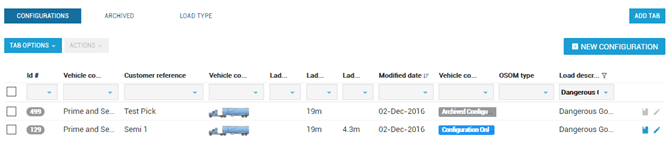Overview of the functions within Vehicle Configurations
Display Options
| Tip |
|---|
Select Tab Options > Display > Table Mode or Picture Mode to change list view |
Table Mode Display
Picture Mode Display
Search and Filters
| Tip |
|---|
Use the drop-down under each column to search / filter vehicle configuration list. |
Custom Tabs
| Tip |
|---|
Create a custom view of the available information by adding a custom tab. For example Load Type tab. |
- Select Add Tab from the vehicle configuration screen.
- For more information view Getting Started > Tabs and Tables. (link)
Tab Options
| Tip |
|---|
Use the drop-down Tab Options menu to change columns in the current view, clear filters, change display or export vehicle configuration information. |
Actions
| Tip |
|---|
The Actions button allows bulk updating. For example, archiving multiple existing configurations. This option is only active when one or more of the configurations is selected. |
- Select drop-down Actions to view options.
Apply for Permit using an existing Vehicle Configuration
- Find required existing vehicle configuration.
- Click Apply for Permit from Configuration button in the corresponding row (last column of list).
Update / Make Changes to Vehicle Configuration
- Find required existing vehicle configuration.
- Click Update button in the corresponding row (last column of list).